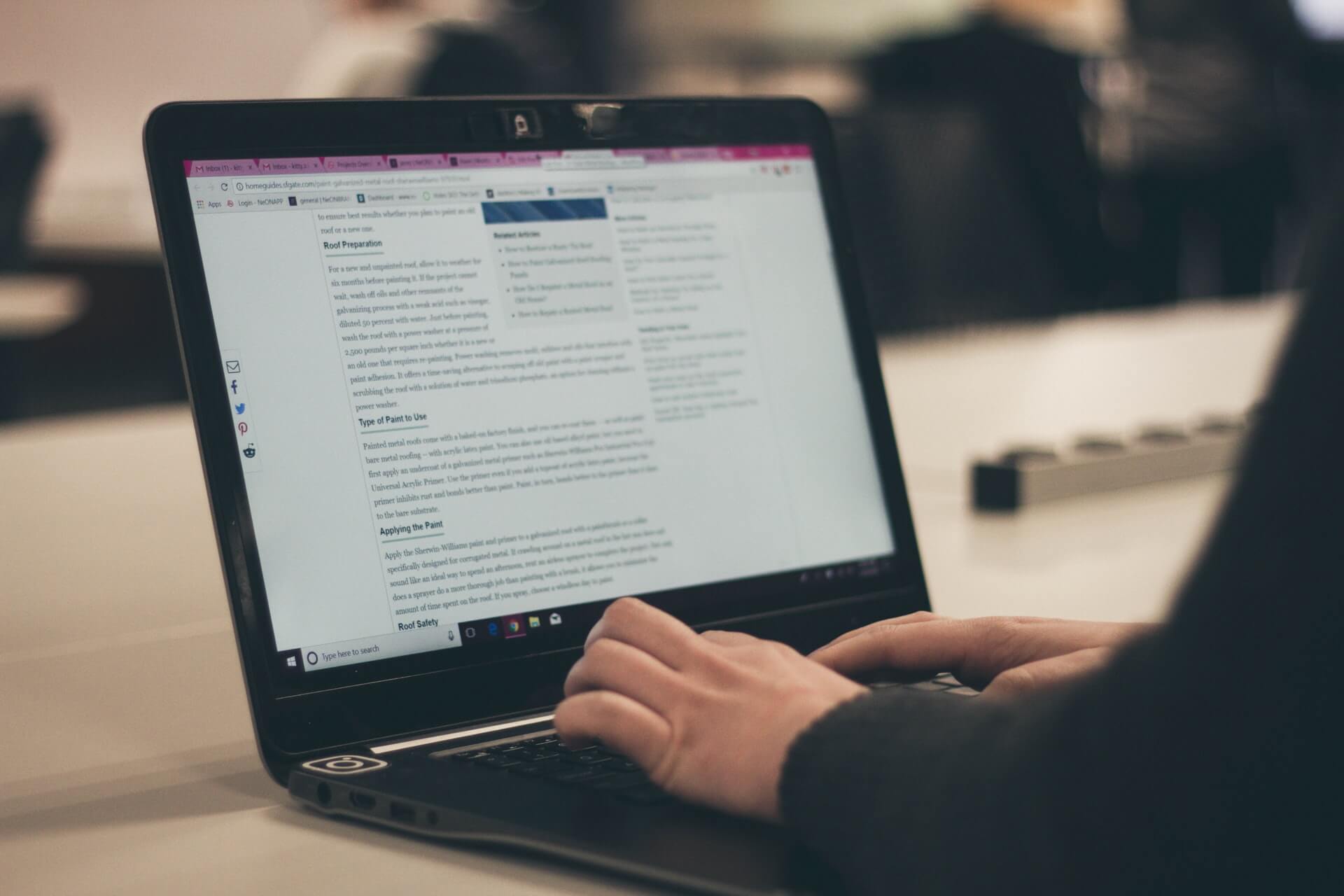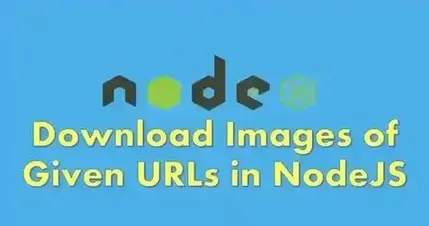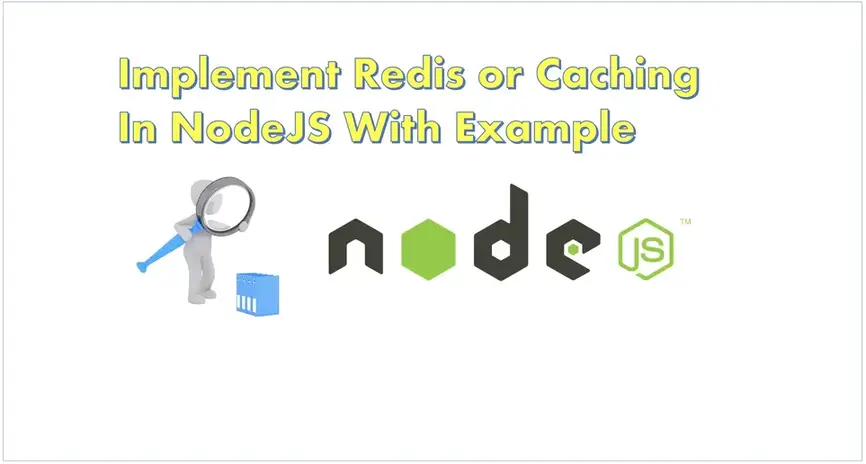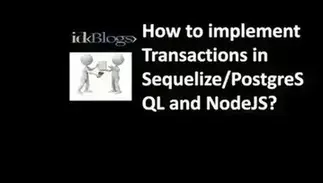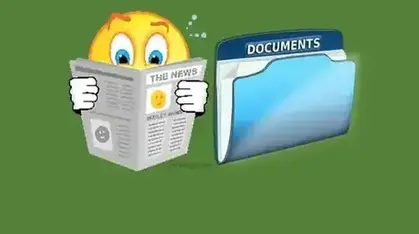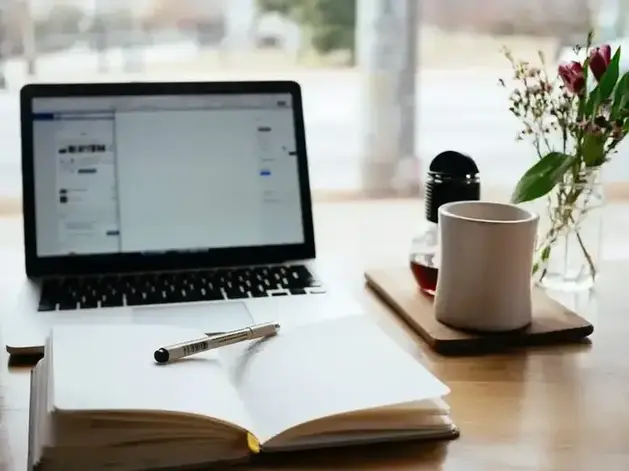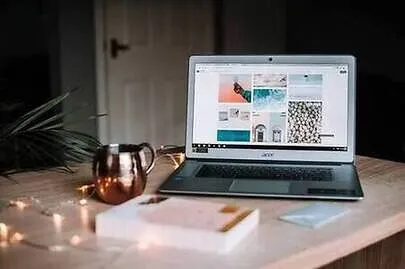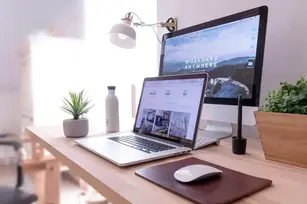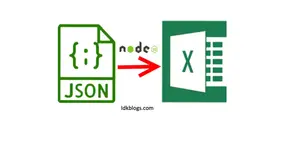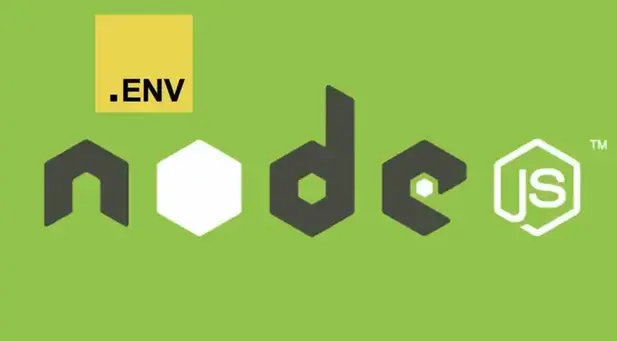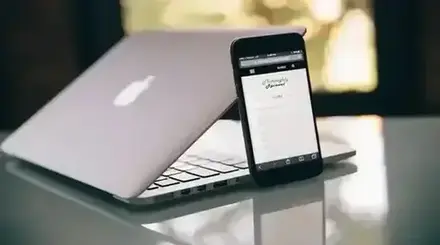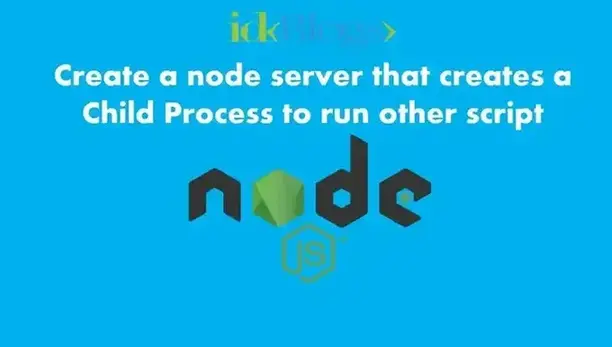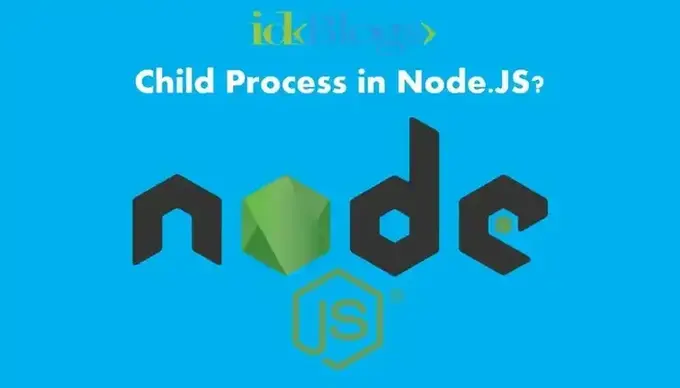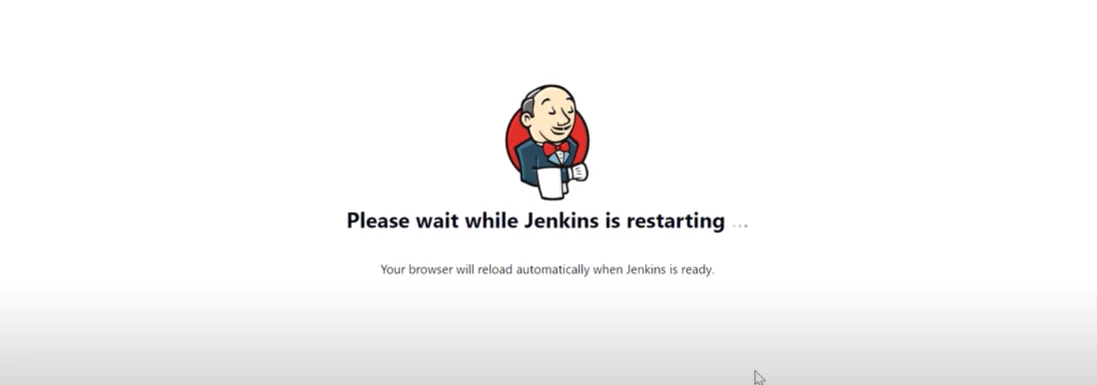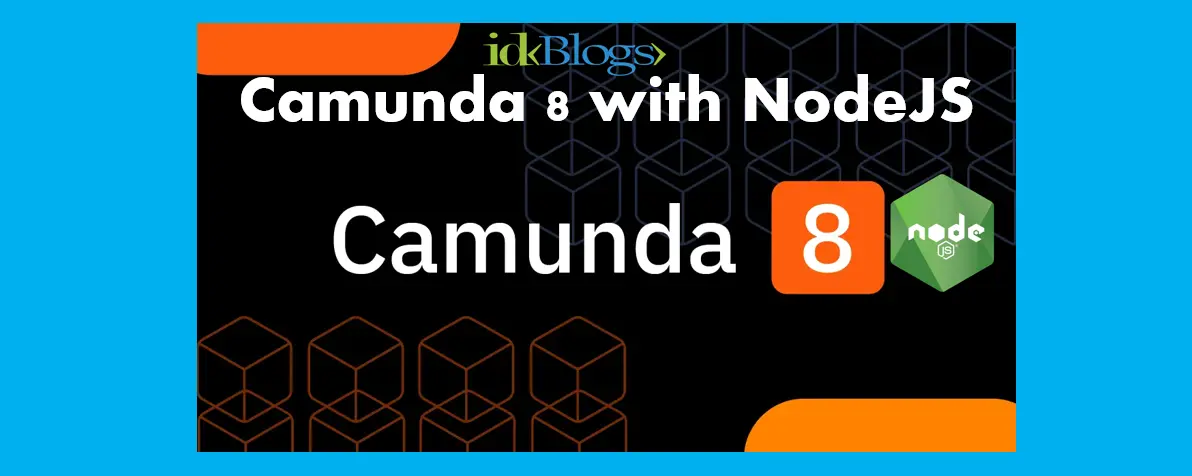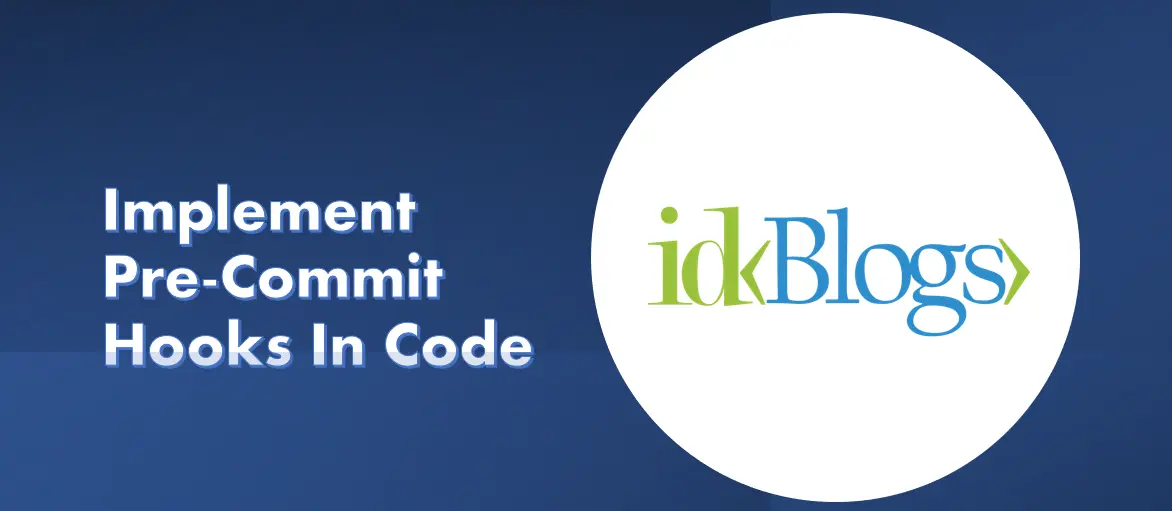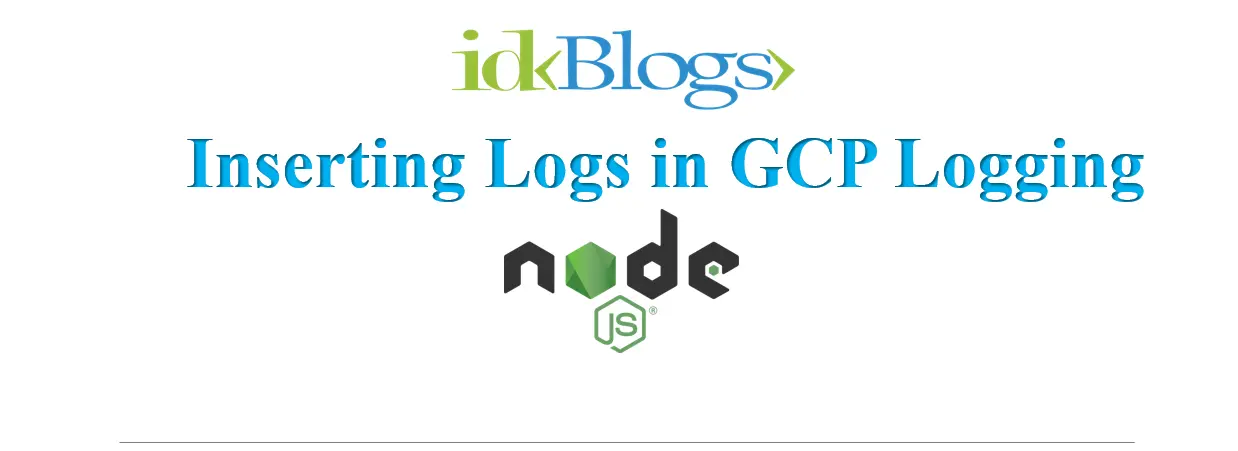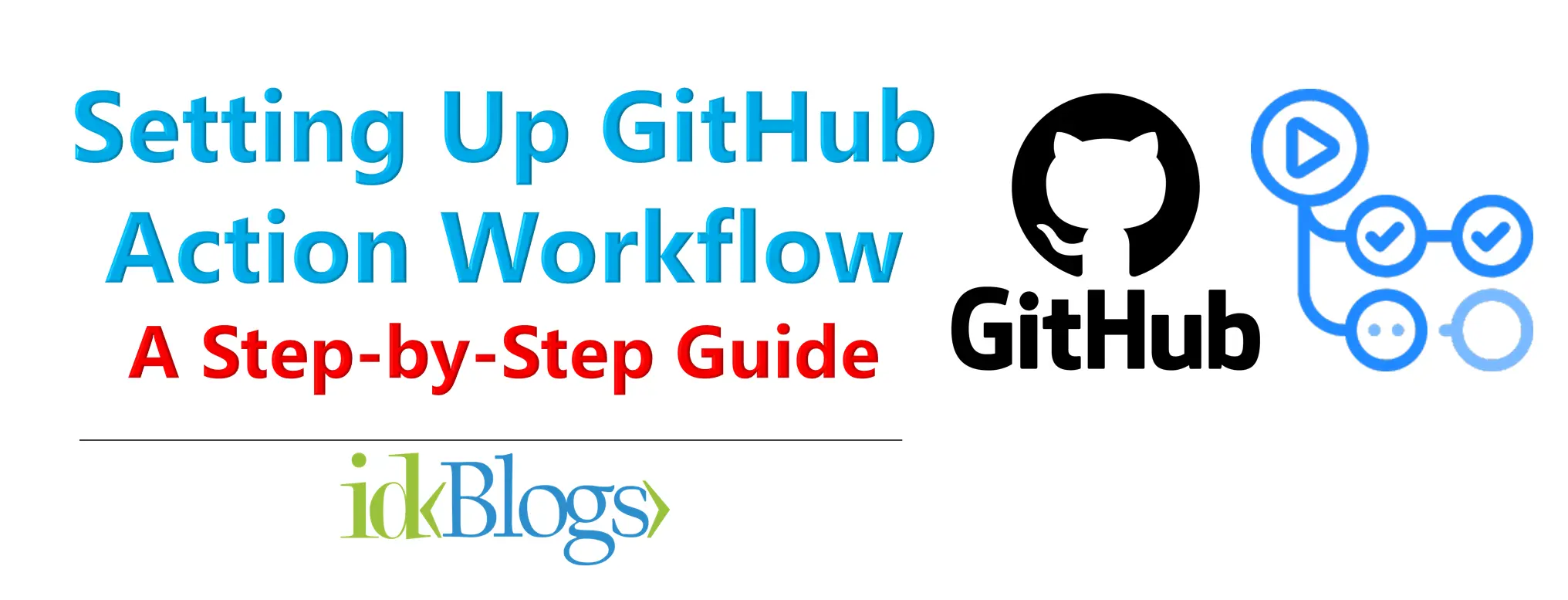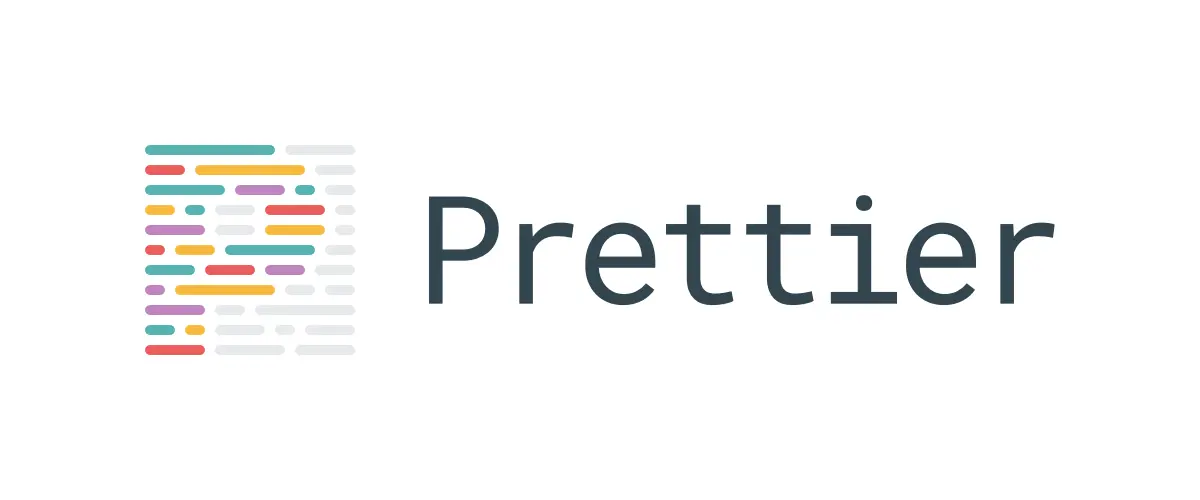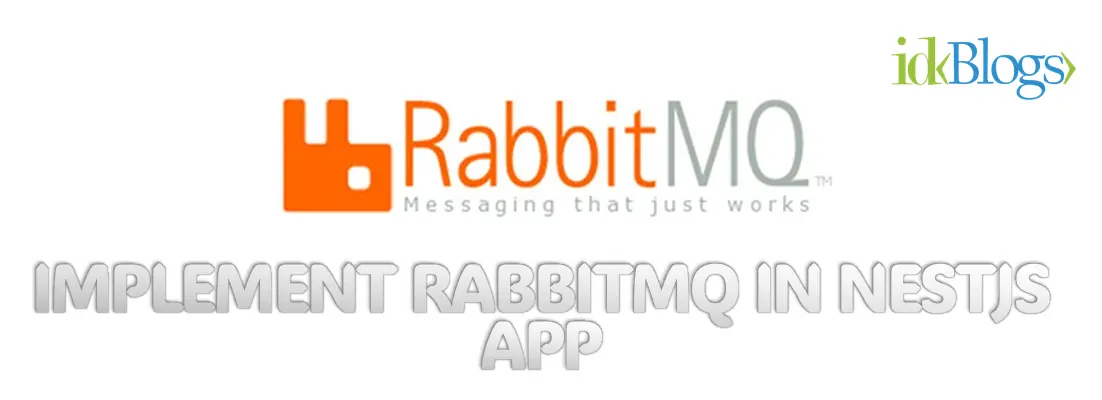
S
ome time, converting speech, audio or any mp3 to text is a little bit tricky, But in this article, we'll learn in a
very easy way.
In this, we will convert multiple audio file at a time. We'll use IBM's Bluemix tool.
We'll use Nodejs, Bluemix (IBM Cloud Plateform).
let’s start converting Speech/voice To Text in Nodejs
Follow the steps:
Step 1: Register on Bluemix (IBM Cloud Plateform)
We need to register on the Bluemix.
Step 2: Login on Bluemix
After the registration, let's login there.
Step 3: Crete a service for speech-to-text. And get the username and password for speech-to-text.
Link : Create
service for speech to text.
After creating the service, we need to start the coading part.
Start coding:
Now this time we need to write codes.Step 4: Create a speech.js file and require speech-to-text and fs just like below code:
var SpeechToTextV1 = require(‘watson-developer-cloud/speech-to-text/v1’);
var fs = require(‘fs’);In the above code, we are importing the servise from "‘watson-developer-cloud/speech-to-text/v1" and also importing the "fs".
Step 5: Create an object of SpeechToText just like below code:
var speech_to_text = new SpeechToTextV1({
username: ‘1234567–8765–4267–9e76-fgff34f’,
password: ‘ABCdefghiJK’
});
In the above code, we are configuring the service using predefine usernamea and password.
Step 6: Create an array and insert the path of the audio. You can have many audio file in this array:
var files = [‘./music/hello.flac’,’./music/somebody2010.flac’];Here we have two audio file "./music/hello.flac" and "/music/somebody2010.flac", we have created an array of files. we'll use this "files" to conver audio to the text format.
Step 7: Create params for every audio, So we will do it in for loop and call speech_to_text.recognize() to convert.Get the response and console it.
for (var file in files) {
var params = {
audio: fs.createReadStream(files[file]),
content_type: ‘audio/flac’,
timestamps: true,
word_alternatives_threshold: 0.9,
keywords: [‘colorado’, ‘tornado’, ‘tornadoes’],
keywords_threshold: 0.5
};
speech_to_text.recognize(params, function (error, transcript) {
if (error)
console.log(‘Error:’, error);
else{
console.log(JSON.stringify(transcript, null, 2));
console.log(transcript.results[0].alternatives[0].transcript);
}
});
}
In the above code, we are itearing over files and preaparing the "params". And this params is being used in the "speech_to_text" service.
Congratulation ! You did it.
The complete code is here :
//speech.js
var SpeechToTextV1 = require(‘watson-developer-cloud/speech-to-text/v1’);
var fs = require(‘fs’);
var speech_to_text = new SpeechToTextV1({
username: ‘1234567–8765–4267–9e76-fgff34f’,
password: ‘ABCdefghiJK’
});
var files = [‘./music/hello.flac’,’./music/somebody2010.flac’];
for (var file in files) {
var params = {
audio: fs.createReadStream(files[file]),
content_type: ‘audio/flac’,
timestamps: true,
word_alternatives_threshold: 0.9,
keywords: [‘colorado’, ‘tornado’, ‘tornadoes’],
keywords_threshold: 0.5
};
speech_to_text.recognize(params, function (error, transcript) {
if (error)
console.log(‘Error:’, error);
else
console.log(transcript.results[0].alternatives[0].transcript);
});
}
Steps to run the app:
INSTRUCTIONS:
Step 0: Check the environment setup. (Should installed nodejs,Remove all errors if any).
Step 1: Navigate terminal/command prompt to this directory.
Step 2: Run command: node FILE_NAME.js;
Step 3: See the message in console log;
Step 4: if executed Step 3 successfully then you have text message according to audio. Otherwise go to Step 0.
Support our IDKBlogs team
Creating quality content takes time and resources, and we are committed to providing value to our
readers.
If you find my articles helpful or informative, please consider supporting us financially.
Any amount (10, 20, 50, 100, ....), no matter how small, will help us continue to produce
high-quality content.
Thank you for your support!
Thank you
I appreciate you taking the time to read this article. The more that you read, the more things you will know. The more that you learn, the more places you'll go.
If you’re interested in Node.js or JavaScript this link will help you a lot.
If you found this article is helpful, then please share this article's link to your friends to whom this is required, you can share this to your technical social media groups also.
You can follow us on our social media page for more updates and latest article updates.
To read more about the technologies, Please
subscribe us, You'll get the monthly newsletter having all the published
article of the last month.