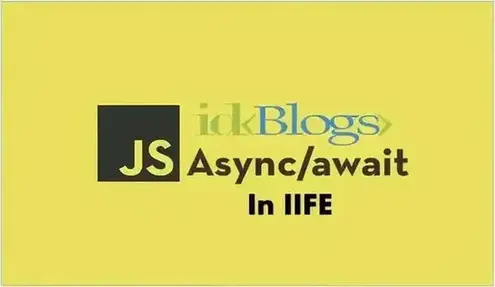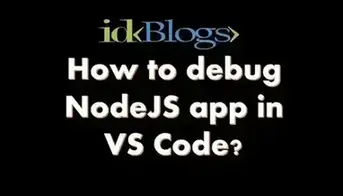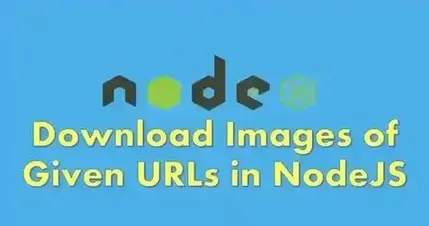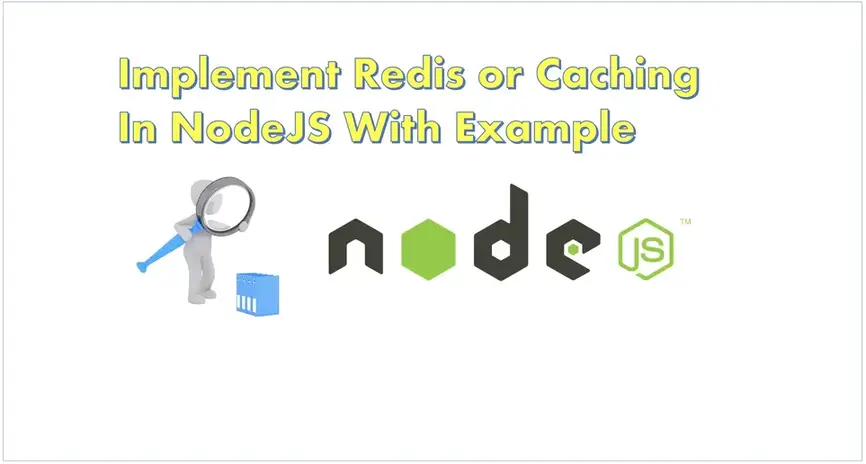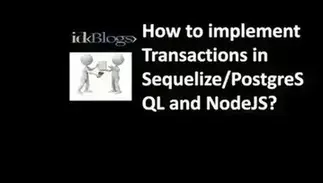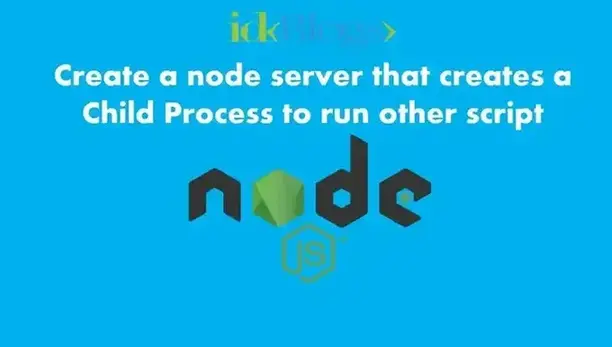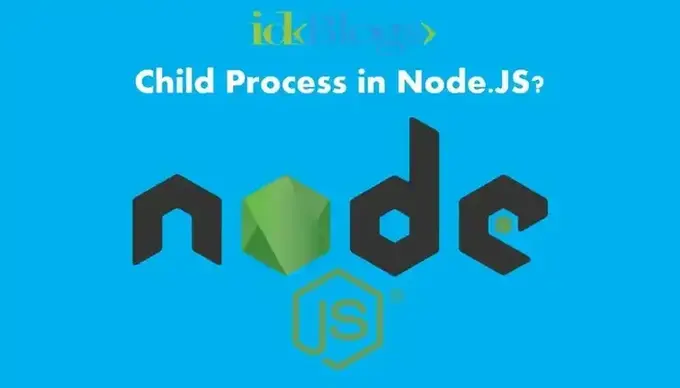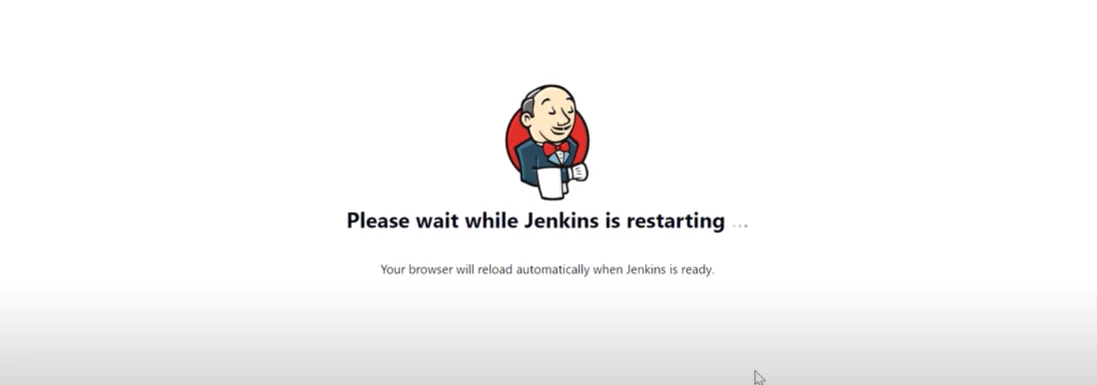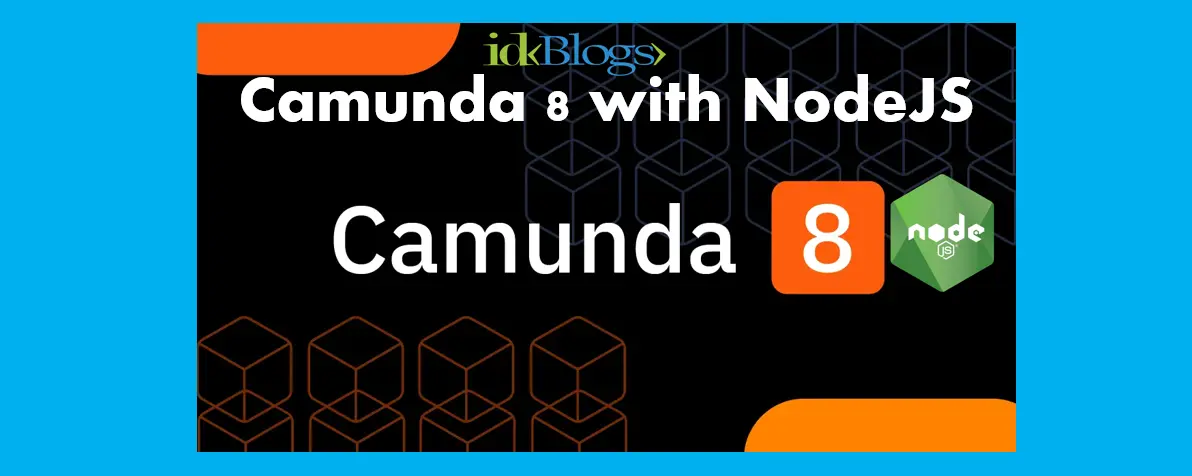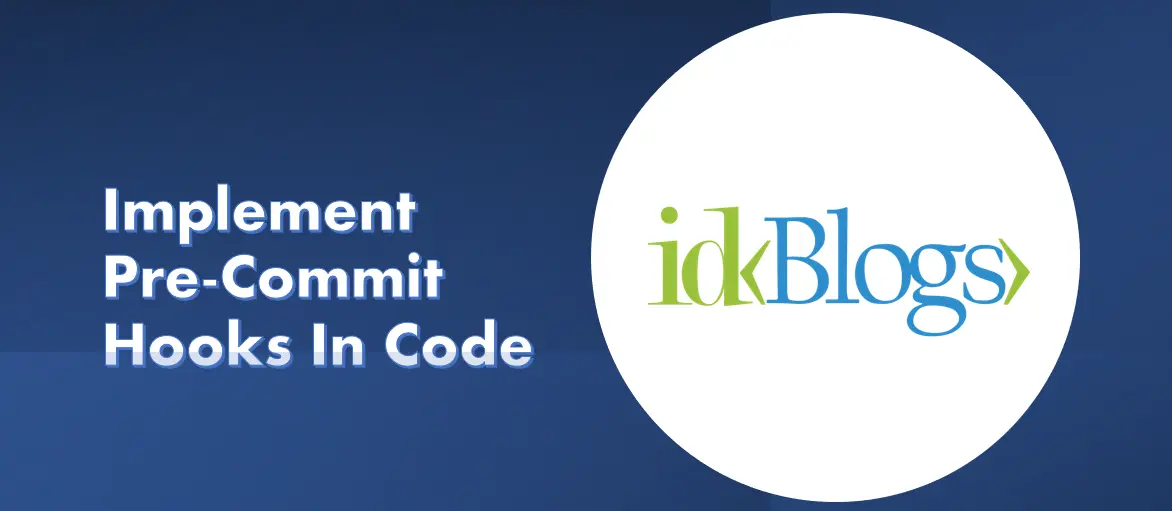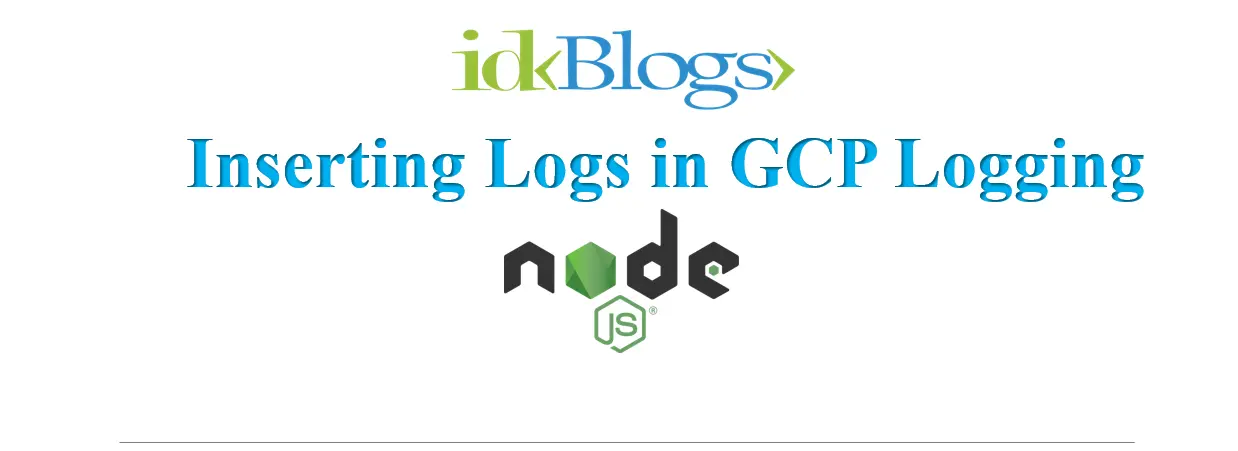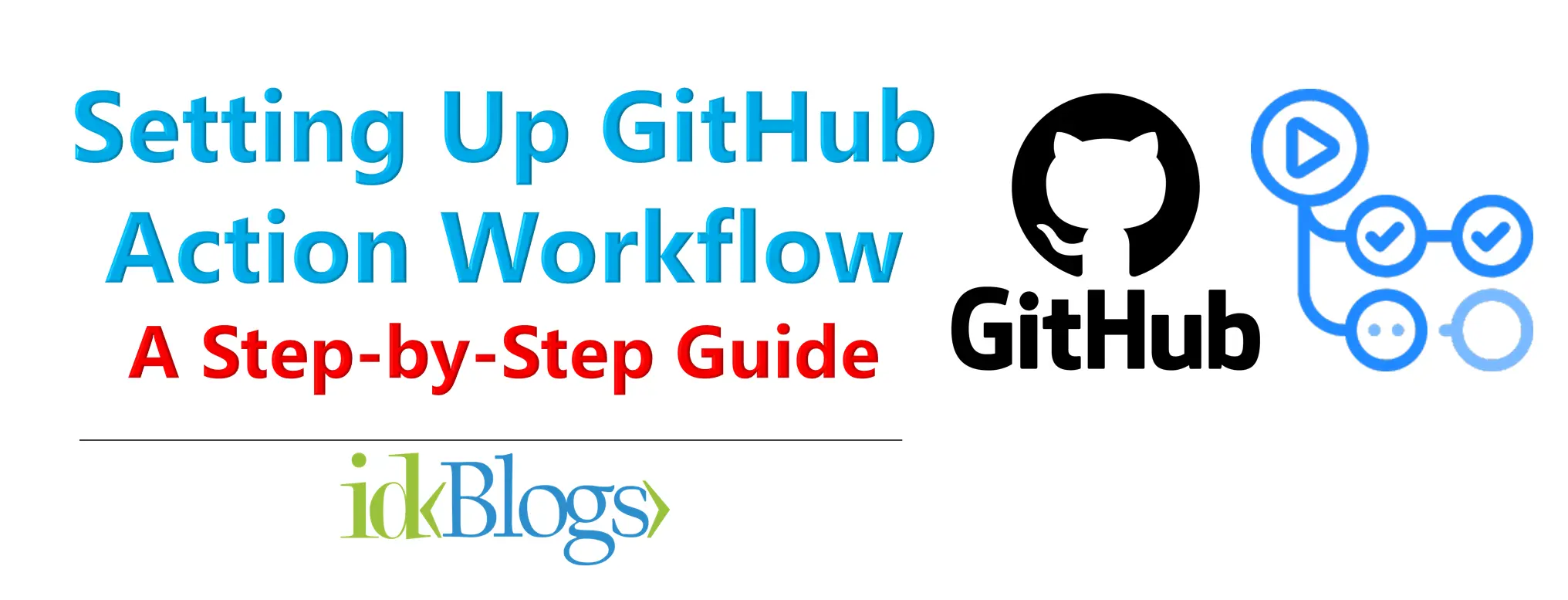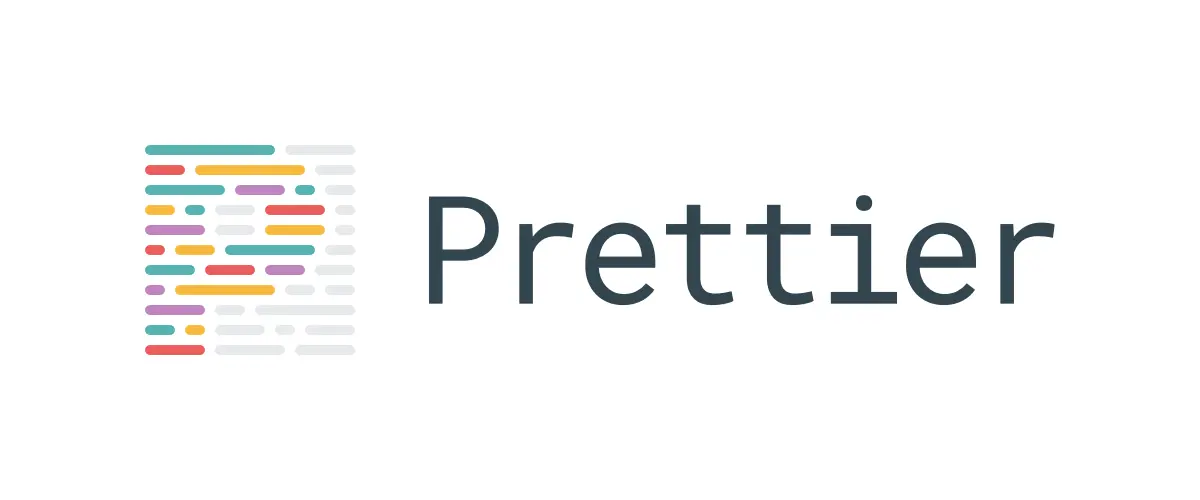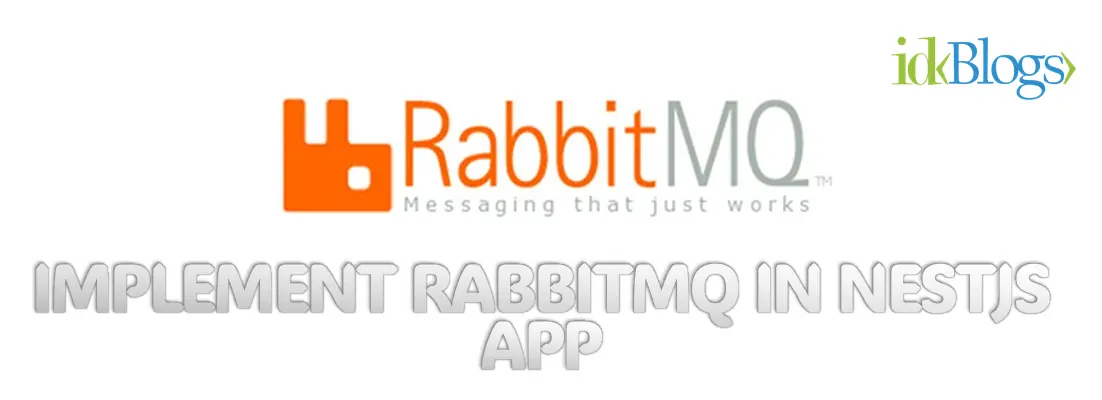
Install NVM in Macbook to manage your node versions
NVMIn this article, we install the NVM and use this NVM to change our node version as per our requirements. We will also see how we can set our favorite node version for all time so that we need not change our node versions every time.
Install CURL:
I am sure you have CURL installed in your MacBook. CURL is very important and almost every MacBook have CURL installed due to some requirements. If you don't have CURL in your MacBook then you can install it. In this article, we will install NVM using CURL.Install NVM in your macbook:
To install the NVM in your MacBook, Follow the below steps.Step 1: Open Terminal
Open your terminal in your MacBook. Type command and space and type "Terminal" select "Terminal" and open it.Step 2: Run the below command
In the terminal, run the following command:Step 3: Test the NVM is installed or not
Now you need to test whether your NVM is installed or not. To test your nvm is working on not, run the following command.or
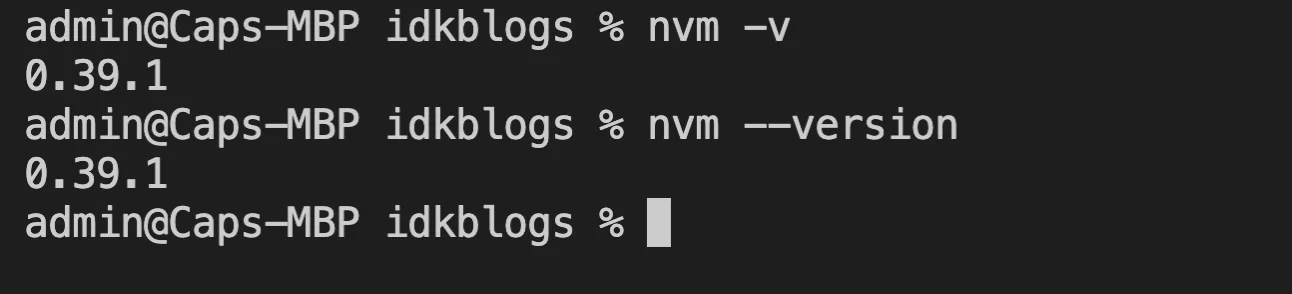
Install NVM in Macbook to manage your node versions
Step 4: Install the node version to use
If you want to use any specific version of nodejs then you need to install that version first, then it will be available to use in your machine. To install the specific node version use the following command.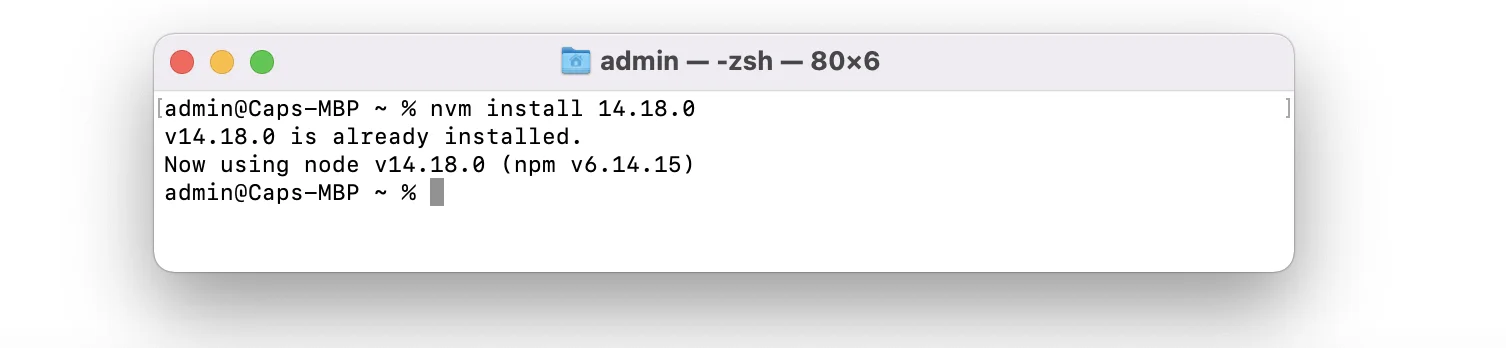
Install NVM in Macbook to manage your node versions
Step 5: Use any node version in your macbook
After installing the required node version, you need to use this node version using the following command.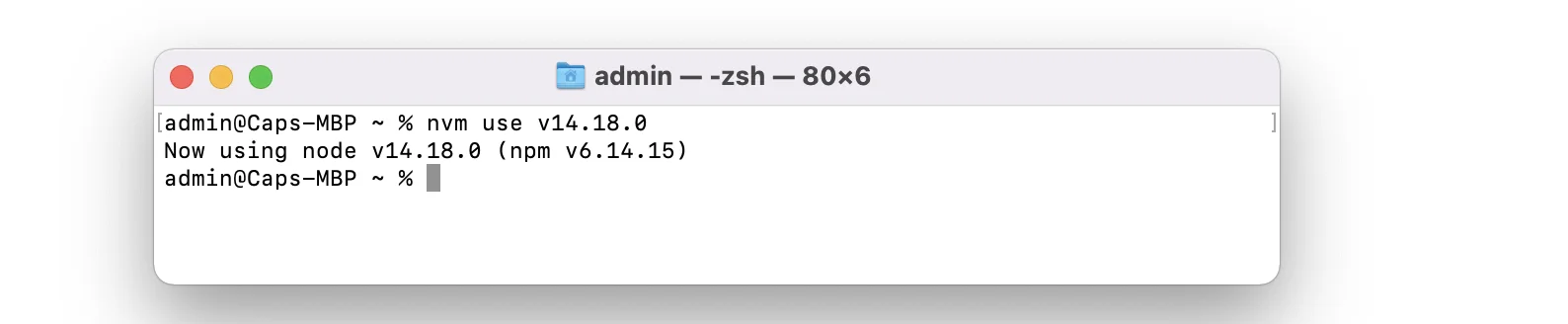
Install NVM in Macbook to manage your node versions
Step 6: Set default node version in your macbook
Using a specific node version will be available in the current scope, if you change your terminal or location the system's node version will be used, then again you need to use that version. to remove this issue, you can set the default node version in your MacBook using the following command.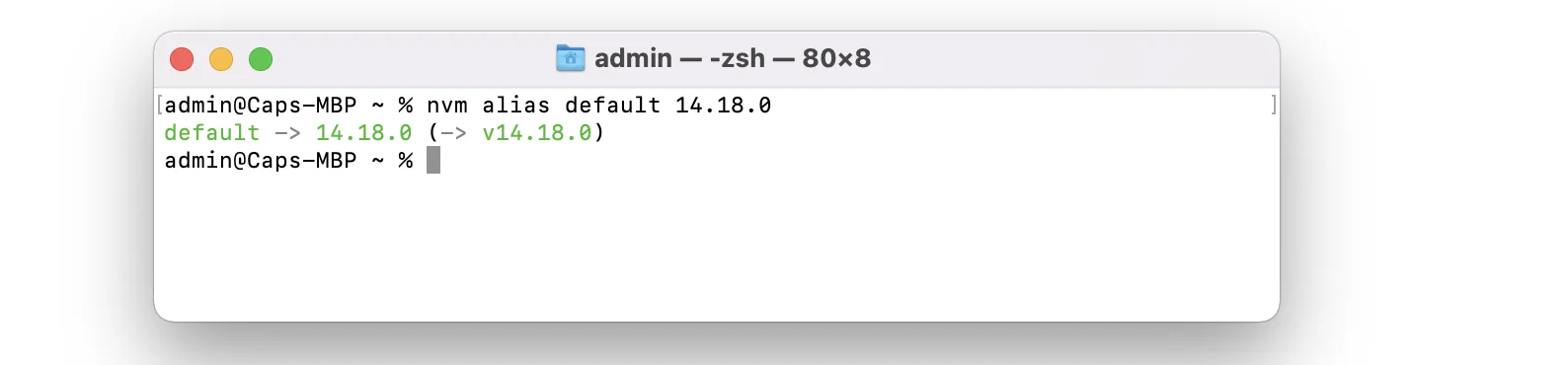
Install NVM in Macbook to manage your node versions
Conclusion:
In this article, we have seen how we can install NVM in the MacBook and how you can test the NVM is installed or not, Install the node version to use, Use any node version in your Macbook, Set the default node version in your macbook.Related Keywords:
Install nvm on mac
Curl install nvm
NVM install node
NVM install node version
NVM install latest node
javascript
Support our IDKBlogs team
Creating quality content takes time and resources, and we are committed to providing value to our
readers.
If you find my articles helpful or informative, please consider supporting us financially.
Any amount (10, 20, 50, 100, ....), no matter how small, will help us continue to produce
high-quality content.
Thank you for your support!
Thank you
I appreciate you taking the time to read this article. The more that you read, the more things you will know. The more that you learn, the more places you'll go.
If you’re interested in Node.js or JavaScript this link will help you a lot.
If you found this article is helpful, then please share this article's link to your friends to whom this is required, you can share this to your technical social media groups also.
You can follow us on our social media page for more updates and latest article updates.
To read more about the technologies, Please
subscribe us, You'll get the monthly newsletter having all the published
article of the last month.