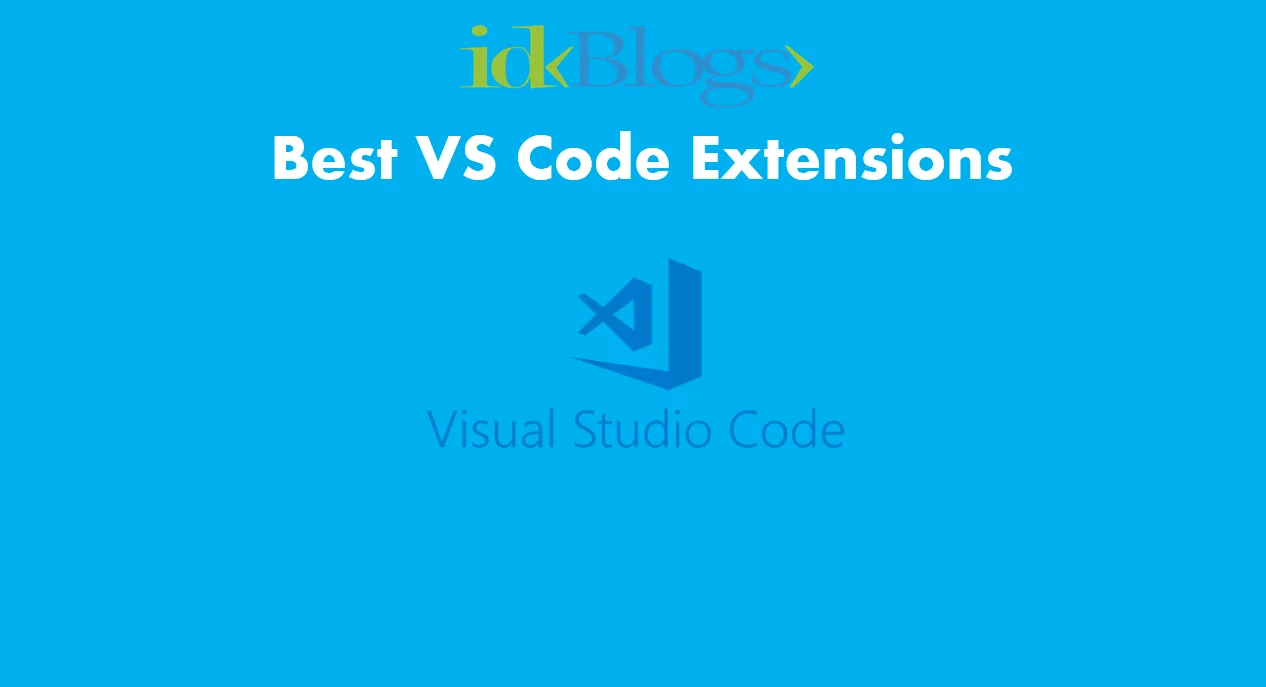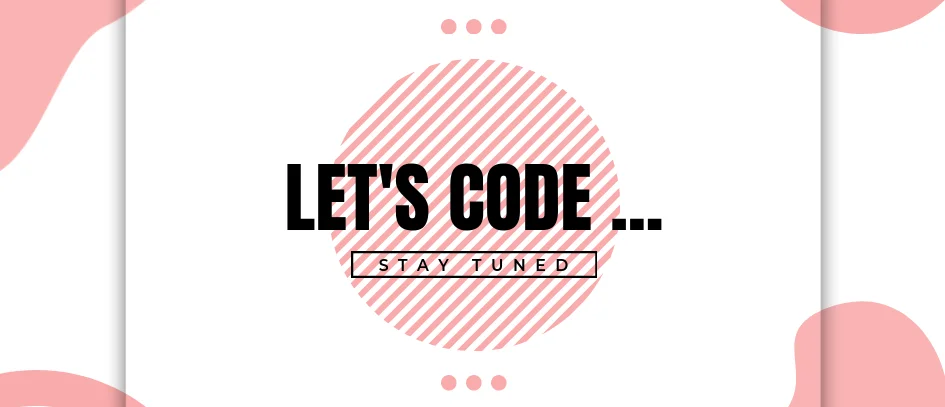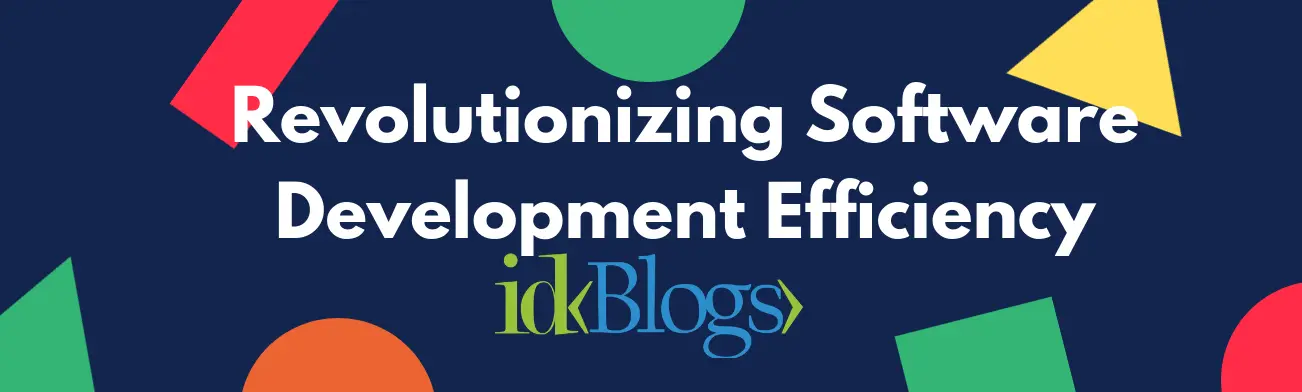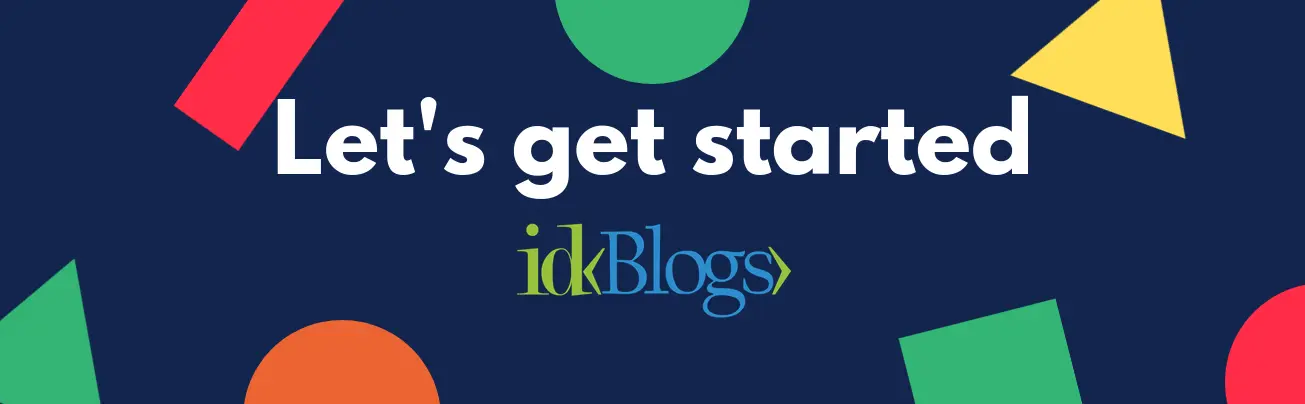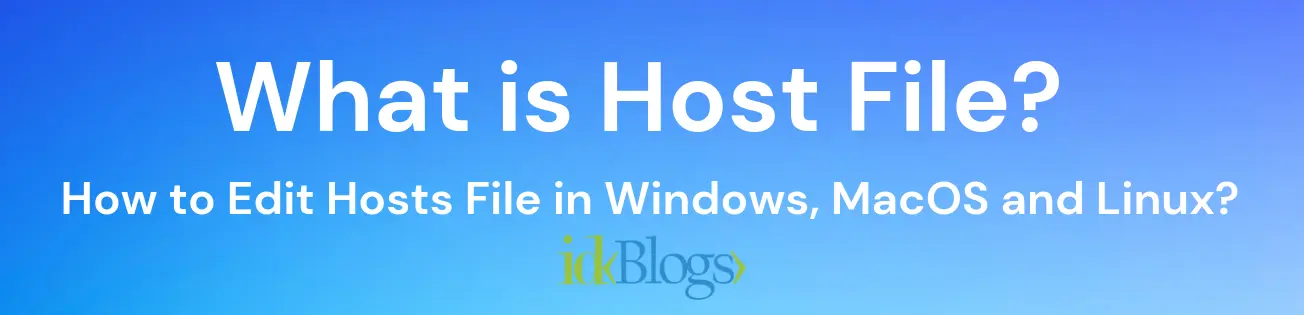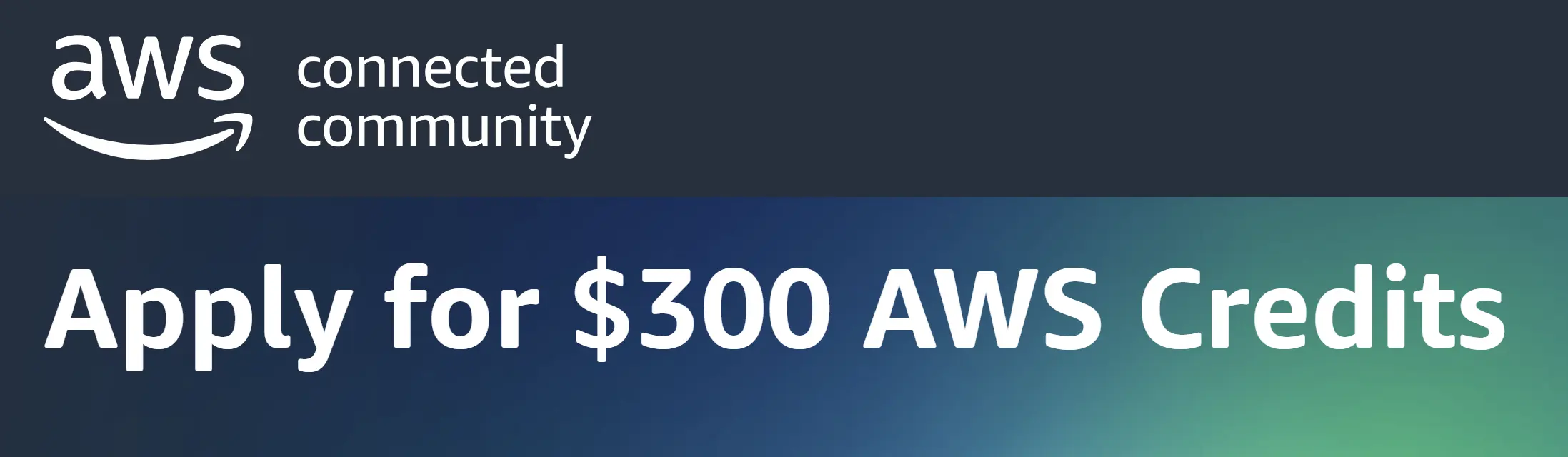
Combined two or more images into one in MacBook using Terminal
S ometimes, for business requirements, we need to combined the two or more images into one image, So I found a very good way to combined images into one in macbook using terminal. In this article we will see how we can combined the images into one.Let's get started:
So, to combined images into one, we use a 3rd party package called ImageMagick. This ImageMagick software is free to use, you don't need to pay money for this. let's install this software using HomeBrew.If you don't have HomeBrew then you need to install this software.
Install ImageMagick using HomeBrew:
We need to run following commad to install the ImageMagick.Screenshots of installation process:
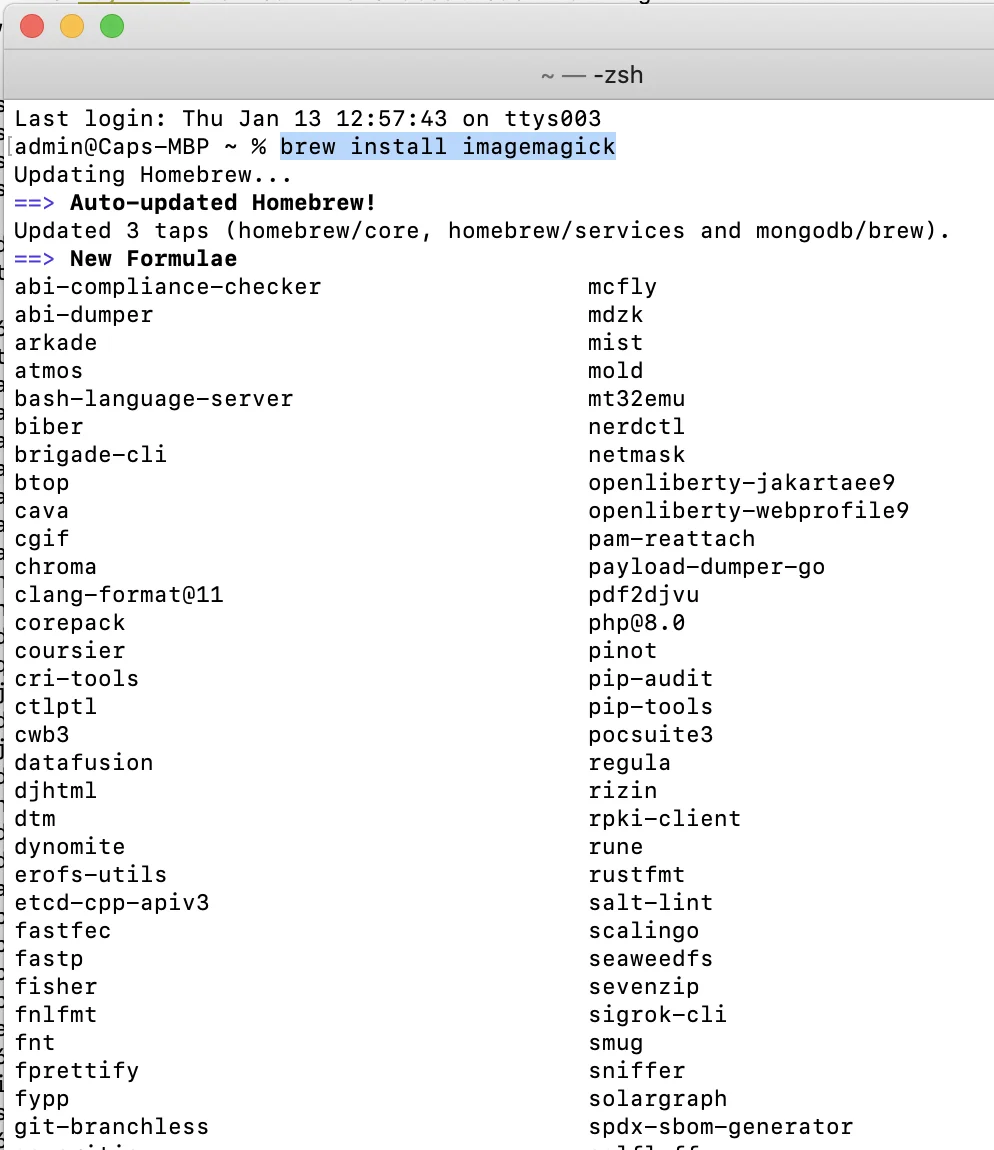
Combined two or more image into one in MacBook using Terminal
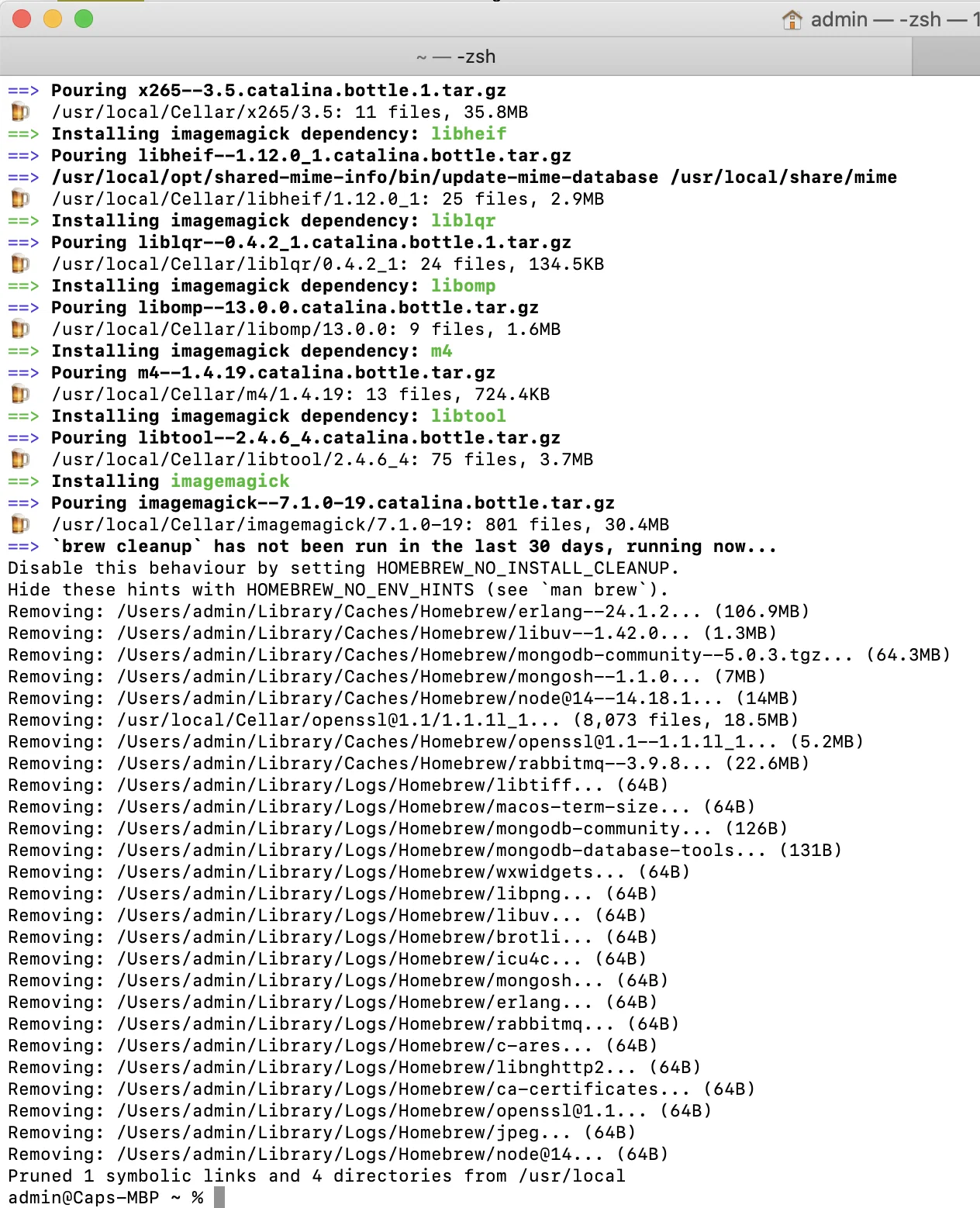
Combined two or more image into one in MacBook using Terminal
It's time to combined the images:
To use this tool, you need to go to the image location and should have images that you need to combined. Here we have two image 1.png 2.png and we'll convert these two image into result.pngTo combined the images we need to run below command:
Screenshot:
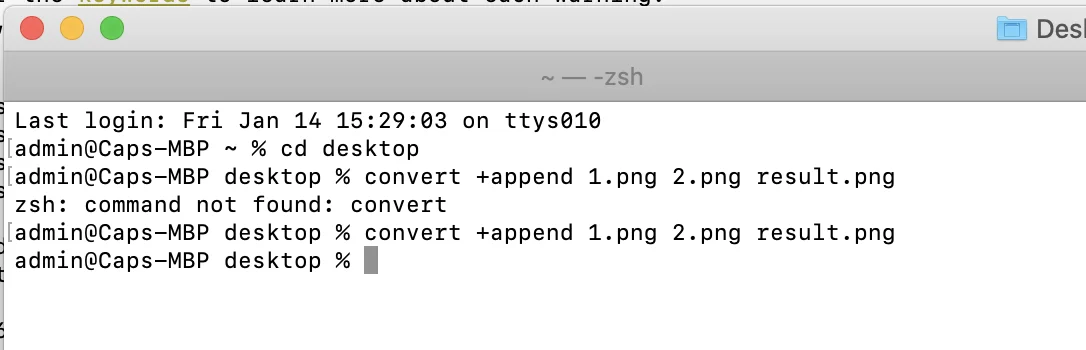
Combined two or more image into one in MacBook using Terminal
Support our IDKBlogs team
Creating quality content takes time and resources, and we are committed to providing value to our
readers.
If you find my articles helpful or informative, please consider supporting us financially.
Any amount (10, 20, 50, 100, ....), no matter how small, will help us continue to produce
high-quality content.
Thank you for your support!
Thank you
I appreciate you taking the time to read this article. The more that you read, the more things you will know. The more that you learn, the more places you'll go.
If you’re interested in Node.js or JavaScript this link will help you a lot.
If you found this article is helpful, then please share this article's link to your friends to whom this is required, you can share this to your technical social media groups also.
You can follow us on our social media page for more updates and latest article updates.
To read more about the technologies, Please
subscribe us, You'll get the monthly newsletter having all the published
article of the last month.
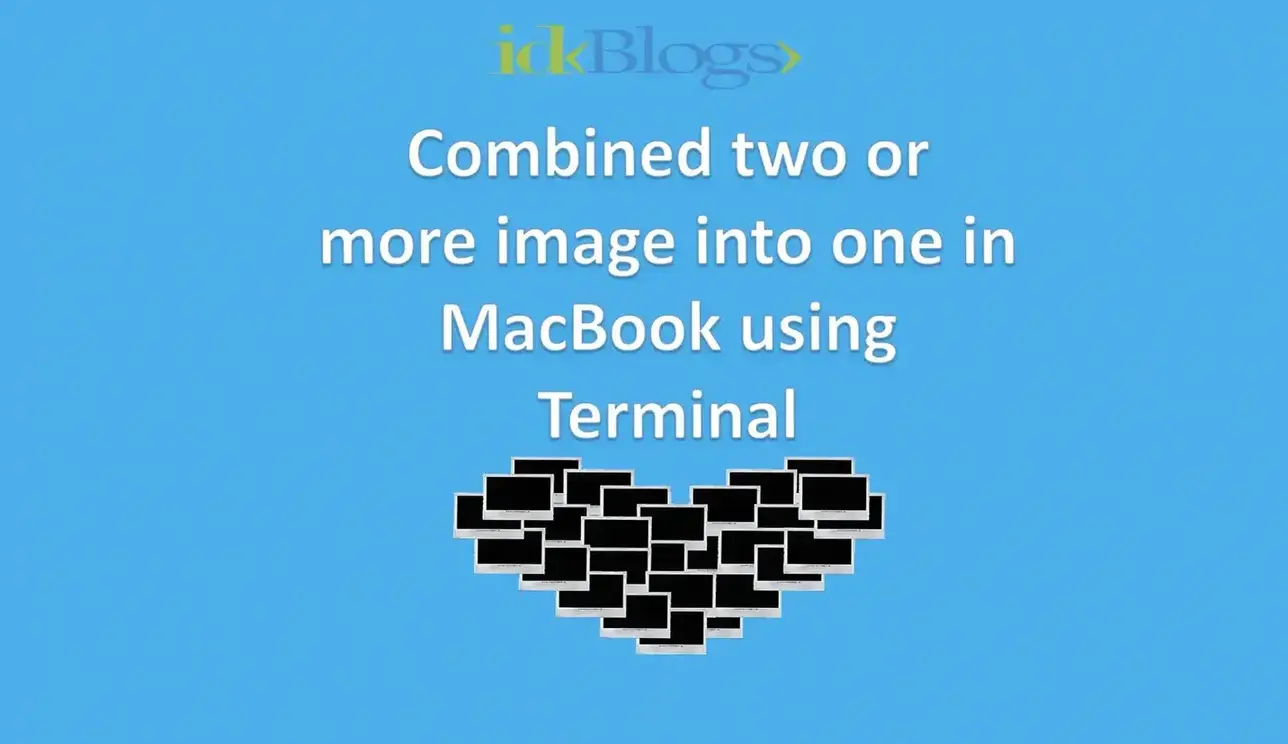
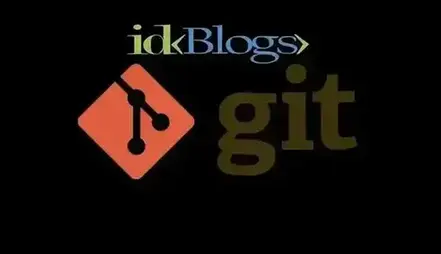
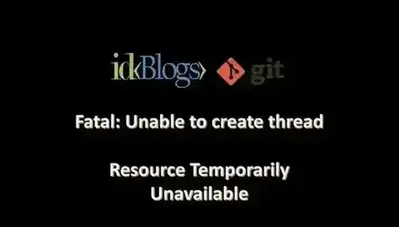

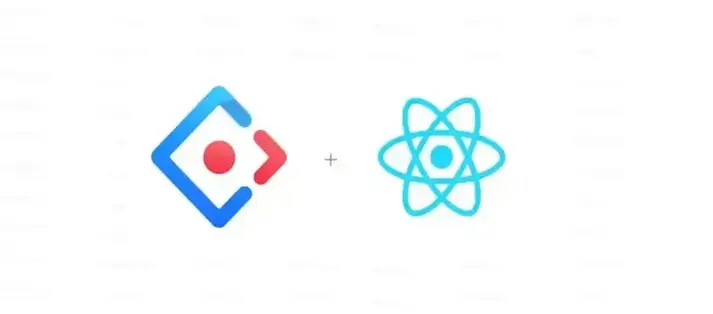
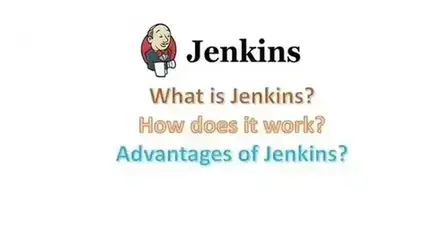














![[Gen AI] Exploring the Potential of Generative AI](../../../images/others/643_what_is_gen_ai/643_what_is_gen_ai.webp)
![[Bitbucket] Automatically assign code owners as pull request reviewers](../../../images/others/642_assign_code_owners/642_assign_code_owners.webp)