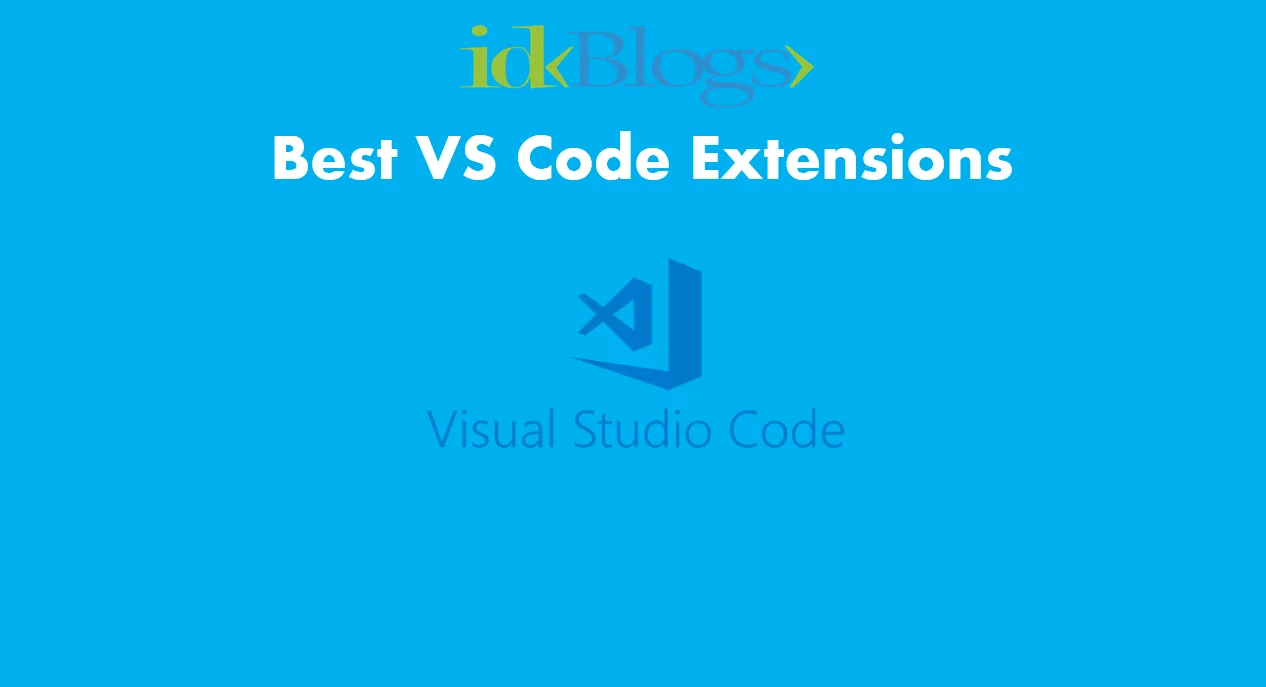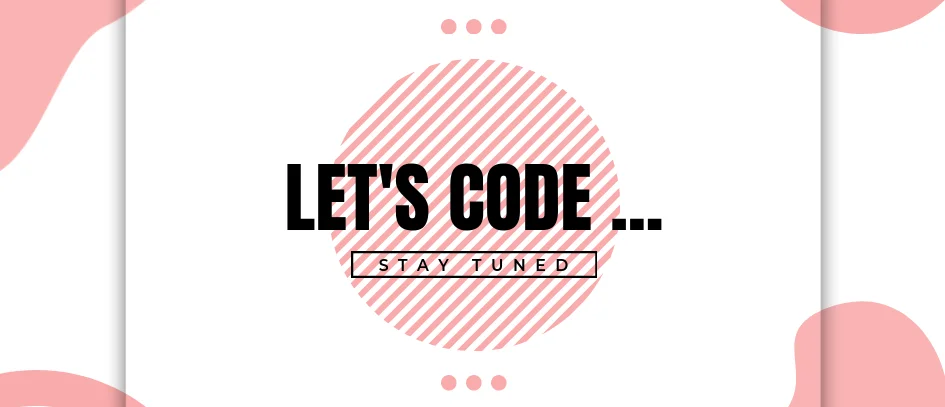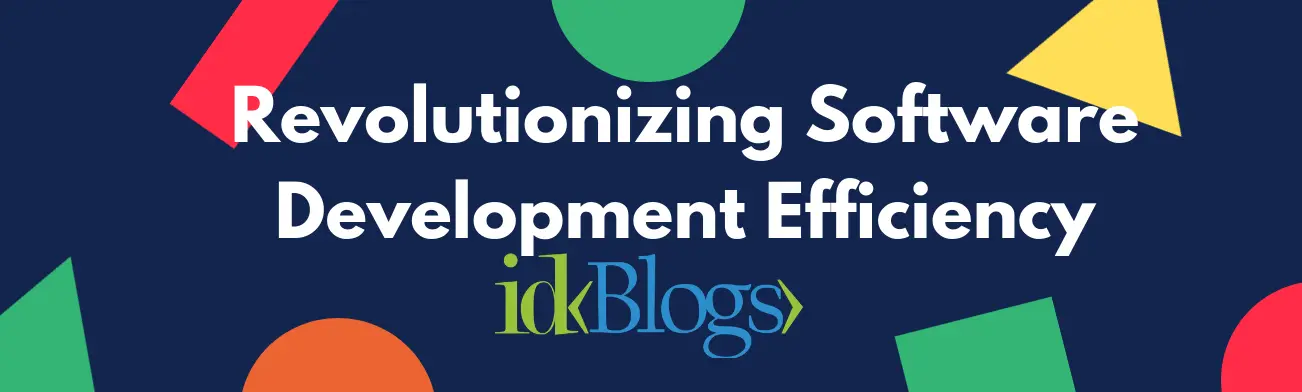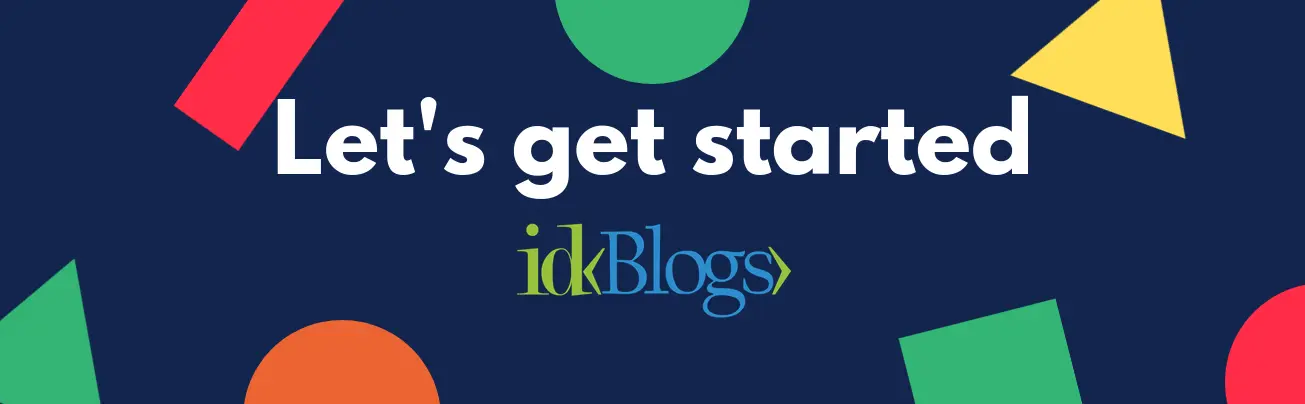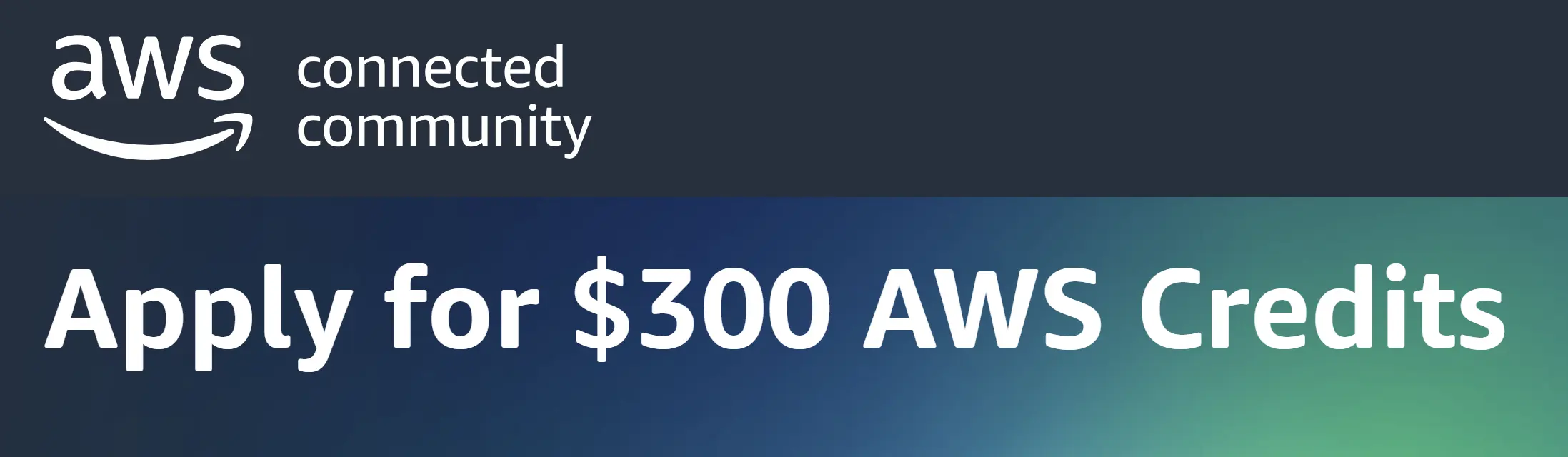
What is Host File? How to Edit Hosts File in Windows, MacOS and Linux?
The hosts file is a text file present in various operating systems, including Windows, macOS, and Linux. It is used to map hostnames (domain names) to corresponding IP addresses. When you enter a domain name in a web browser or attempt to access a network resource, the operating system checks the hosts file first to see if there is a specific IP address assigned to that domain name.The hosts file acts as a local DNS (Domain Name System) resolver and allows you to override DNS resolution for specific domain names. It provides a way to manually specify IP address mappings, bypassing the need to query a DNS server. This can be useful for various purposes, such as:
Local Development: You can map domain names to local IP addresses on your machine for testing and development purposes. For example, you can assign localhost or a custom local IP address to a domain name to access a local website or application.
Blocking Websites: By mapping unwanted domain names to an invalid IP address (e.g., 127.0.0.1), you can block access to specific websites or ads. This is often used to enhance privacy or enforce content filtering.
Network Troubleshooting: You can use the hosts file to temporarily redirect domain names to different IP addresses for troubleshooting network connectivity issues or testing alternative server configurations.
It's important to note that changes made in the hosts file only affect the local machine where the file is modified. Other devices on the network or remote systems are not affected by these changes.
The hosts file is typically located in different directories depending on the operating system. It requires administrative privileges to modify, and caution should be exercised when making changes to avoid any unintended consequences.
Here's a guide on how to edit the hosts file in Windows, macOS, and Linux:
-
Windows:
- Open File Explorer and navigate to
C:\Windows\System32\drivers\etc. - Find the
hostsfile and right-click on it, then choose "Open with" and select a text editor like Notepad. - If prompted, choose to open the file as an administrator.
- Make the necessary changes to the file, adding or modifying entries in the format of
IP_ADDRESS DOMAIN_NAME. - Save the changes and close the file.
- Open File Explorer and navigate to
-
macOS:
- Open the Terminal application. You can find it in the Utilities folder within the Applications folder, or you can use Spotlight Search.
- In the Terminal, type
sudo nano /etc/hostsand press Enter. - Enter your administrator password when prompted.
- The hosts file will open in the nano text editor.
- Edit the file by adding or modifying entries in the format of
IP_ADDRESS DOMAIN_NAME. - Press Control + X to exit nano, then press Y to save the changes and Enter to confirm.
-
Linux:
- Open a terminal window.
- In the terminal, type
sudo nano /etc/hostsand press Enter. - Enter your administrator password when prompted.
- The hosts file will open in the nano text editor.
- Edit the file by adding or modifying entries in the format of
IP_ADDRESS DOMAIN_NAME. - Press Control + X to exit nano, then press Y to save the changes and Enter to confirm.
Note: In all operating systems, when modifying the hosts file, make sure to add entries in a new line and use the IP address followed by the domain name you want to map.
After editing the hosts file, the changes should take effect immediately. The hosts file allows you to override DNS settings and locally map domain names to specific IP addresses, making it useful for testing, development, and blocking access to certain websites. Remember to save a backup copy of the original hosts file before making any modifications.
Conclusion:
In conclusion, the hosts file is a crucial component of various operating systems, serving as a local DNS resolver that maps domain names to IP addresses. It allows users to override DNS resolution and manually assign IP address mappings for specific domains. This functionality proves valuable for local development, blocking unwanted websites, and network troubleshooting. By understanding how to edit the hosts file, users can harness its power to customize their network configurations and enhance their browsing experience.Related Keywords:
Hosts file purpose and usage
Understanding hosts file
Editing hosts file in Windows, macOS, Linux
Mapping domain names to IP addresses
Customizing network configurations
Local development with hosts file
Modifying hosts file for privacy and content filtering
Support our IDKBlogs team
Creating quality content takes time and resources, and we are committed to providing value to our
readers.
If you find my articles helpful or informative, please consider supporting us financially.
Any amount (10, 20, 50, 100, ....), no matter how small, will help us continue to produce
high-quality content.
Thank you for your support!
Thank you
I appreciate you taking the time to read this article. The more that you read, the more things you will know. The more that you learn, the more places you'll go.
If you’re interested in Node.js or JavaScript this link will help you a lot.
If you found this article is helpful, then please share this article's link to your friends to whom this is required, you can share this to your technical social media groups also.
You can follow us on our social media page for more updates and latest article updates.
To read more about the technologies, Please
subscribe us, You'll get the monthly newsletter having all the published
article of the last month.
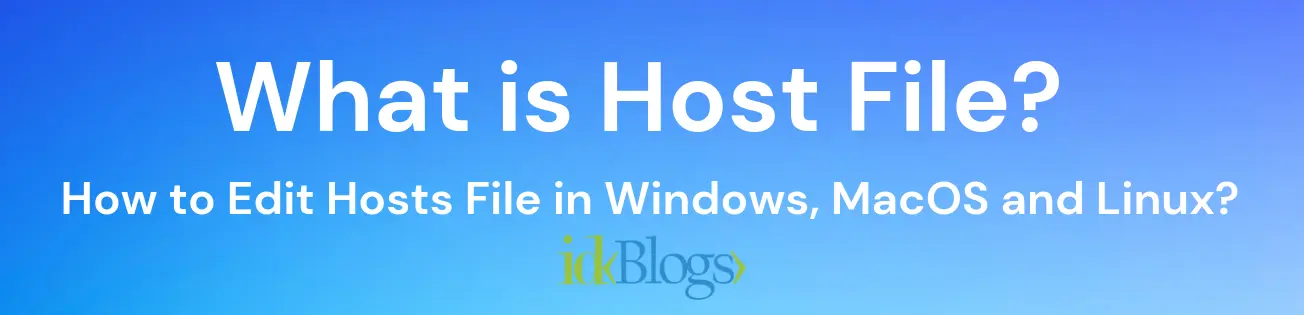


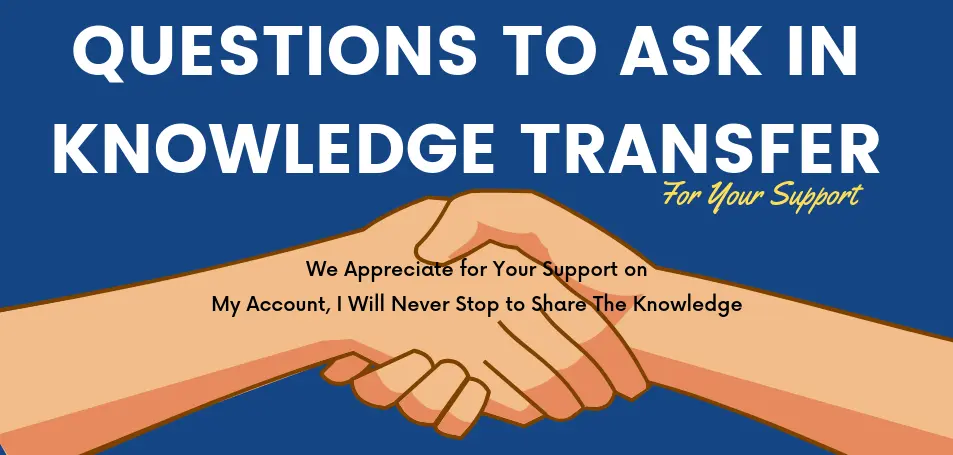
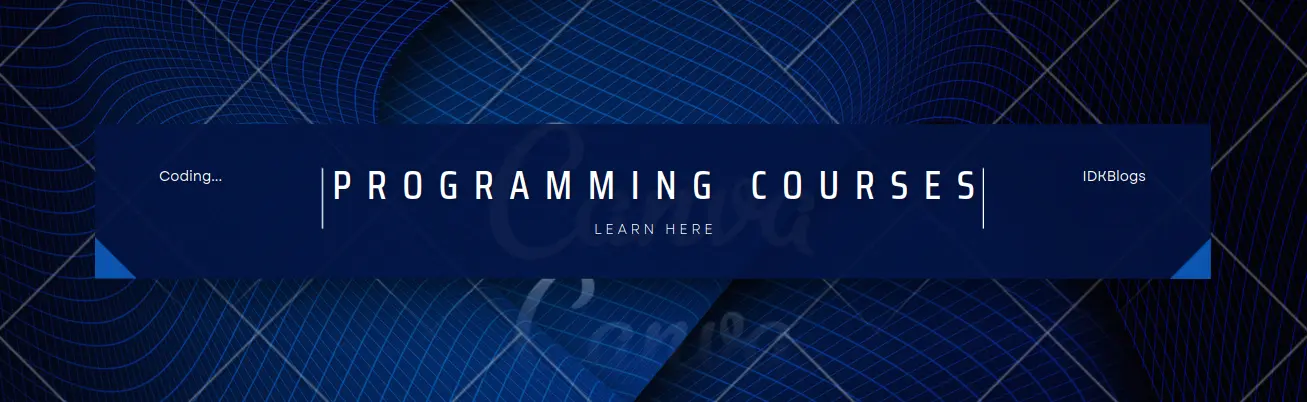
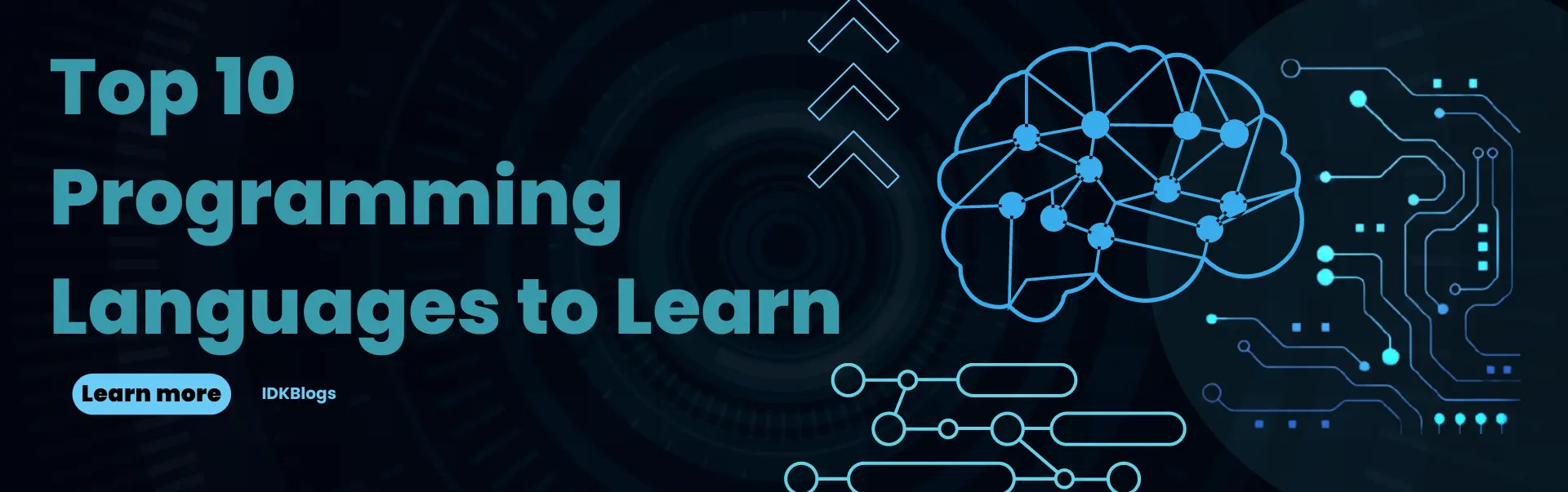
![Managerial Round Interview Questions [Part-2] Managerial Round Interview Questions [Part-2]](../../../images/others/629_managerial_round.webp)
![[GIT ISSUE] Unable to do git pull push? Might be IPV6 issue [GIT ISSUE] Unable to do git pull push? Might be IPV6 issue](/images/logo/logo1_250x150.png)
![[Interview Questions] - Aren’t you overqualified for this position? [Interview Questions] - Aren’t you overqualified for this position?](../../../images/others/interview_question/interview_question1.webp)
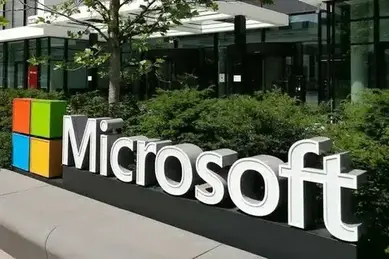
![[Gen AI] Exploring the Potential of Generative AI](../../../images/others/643_what_is_gen_ai/643_what_is_gen_ai.webp)
![[Bitbucket] Automatically assign code owners as pull request reviewers](../../../images/others/642_assign_code_owners/642_assign_code_owners.webp)