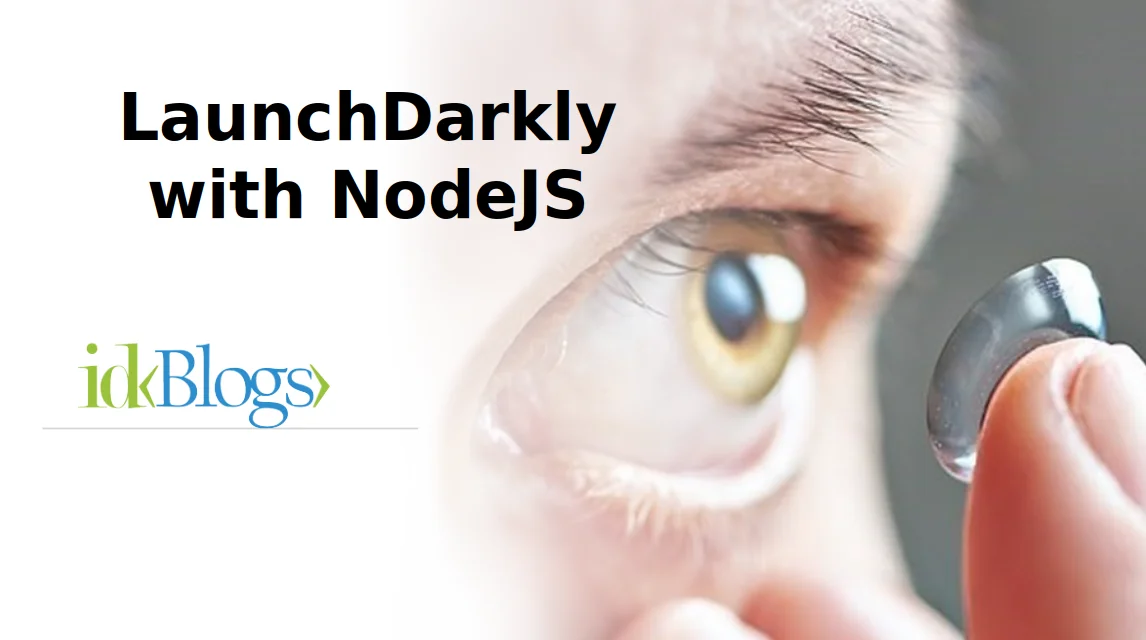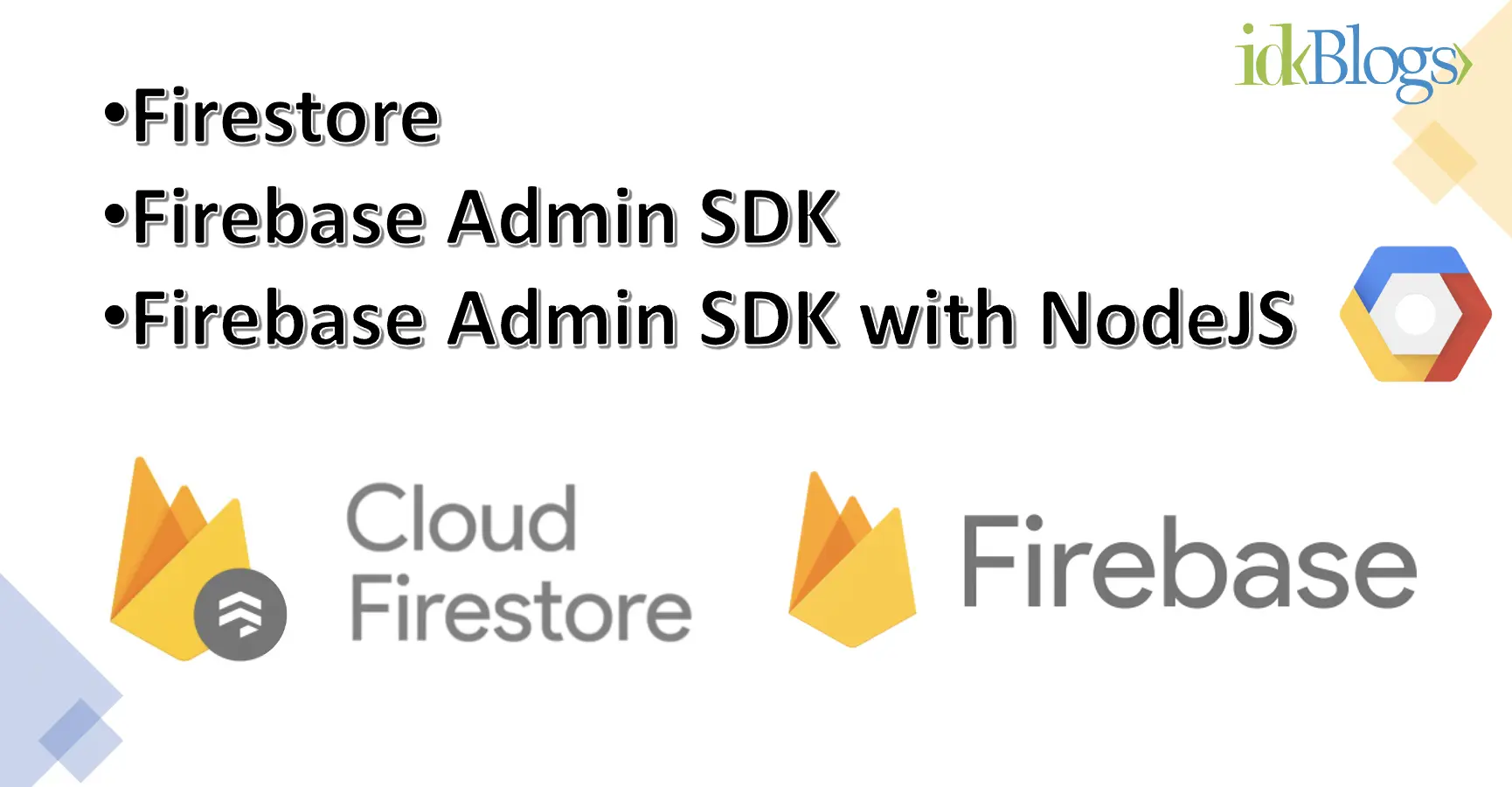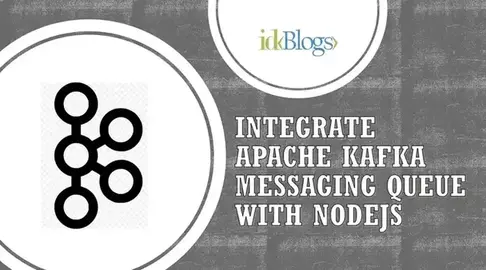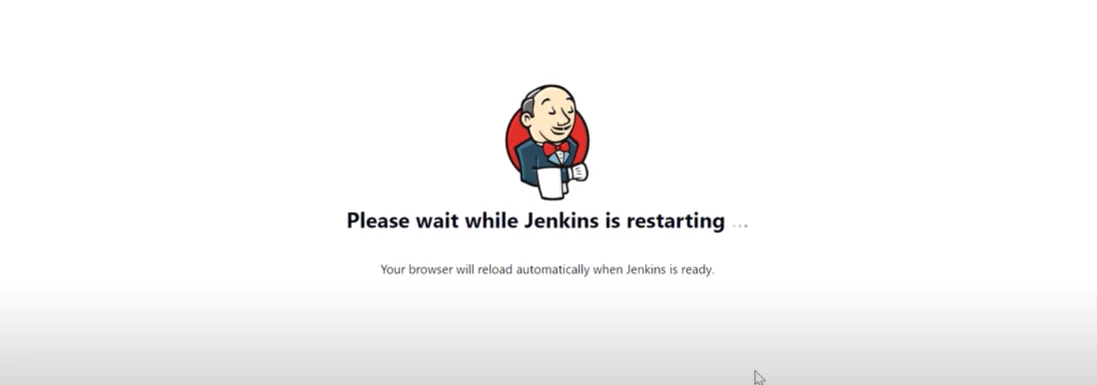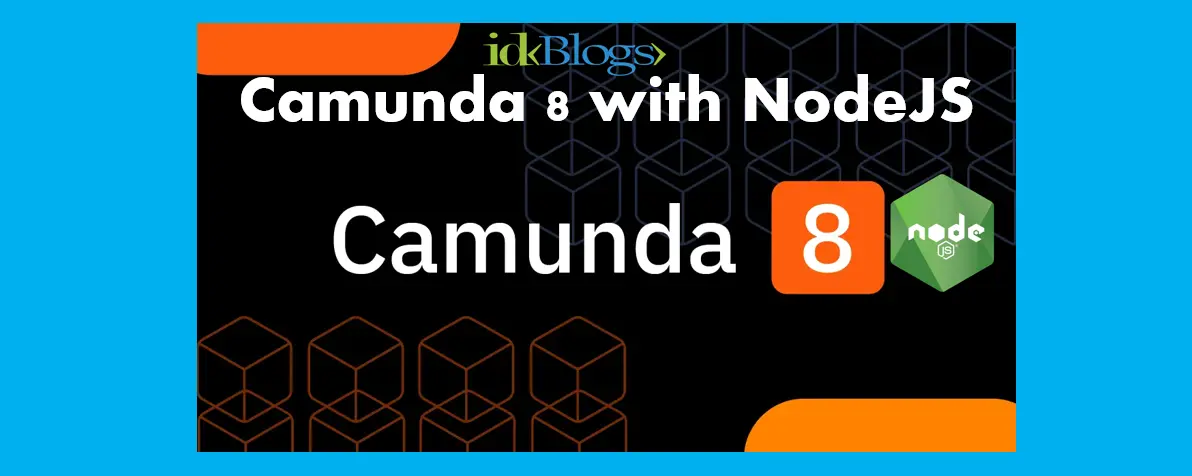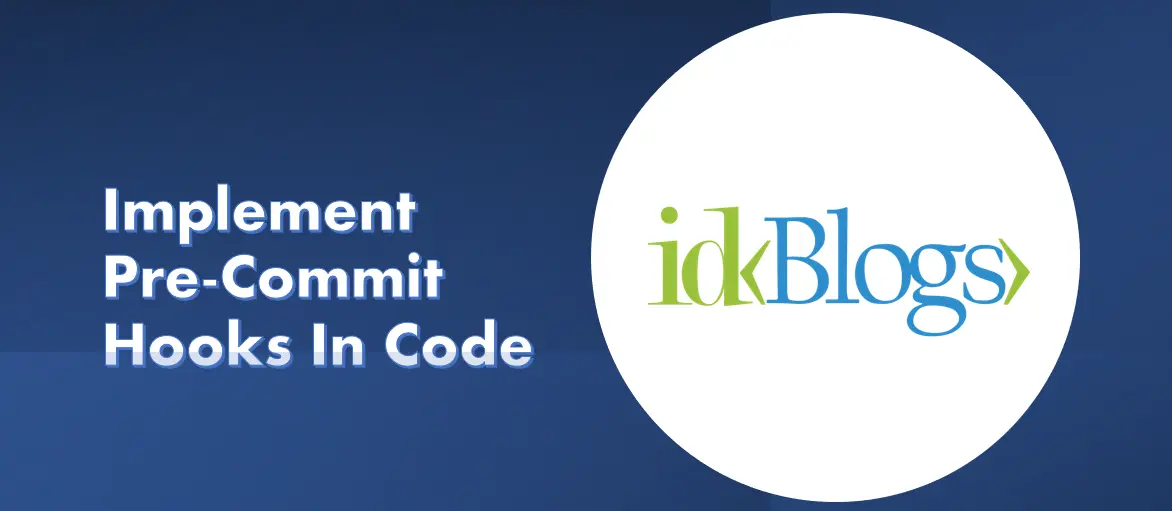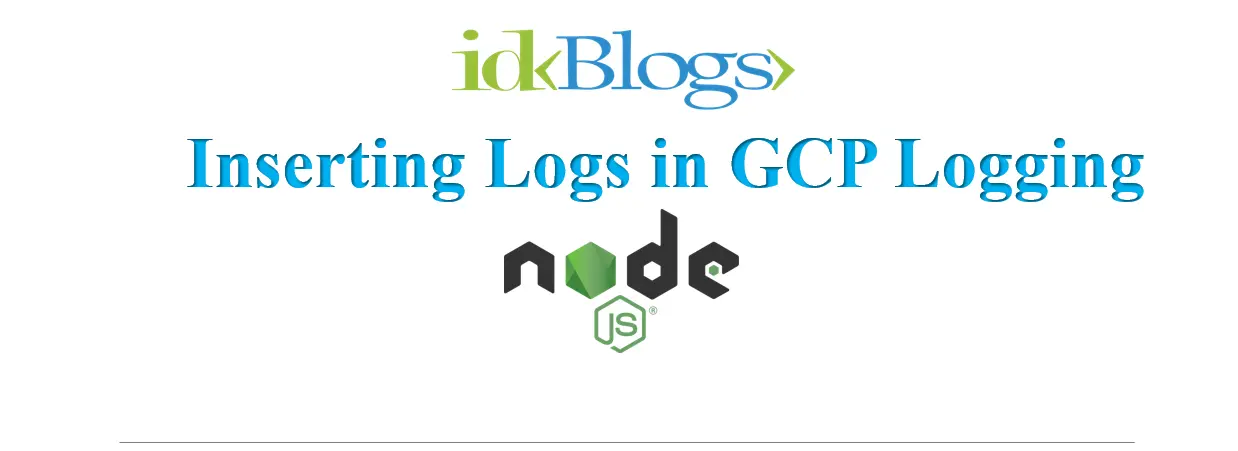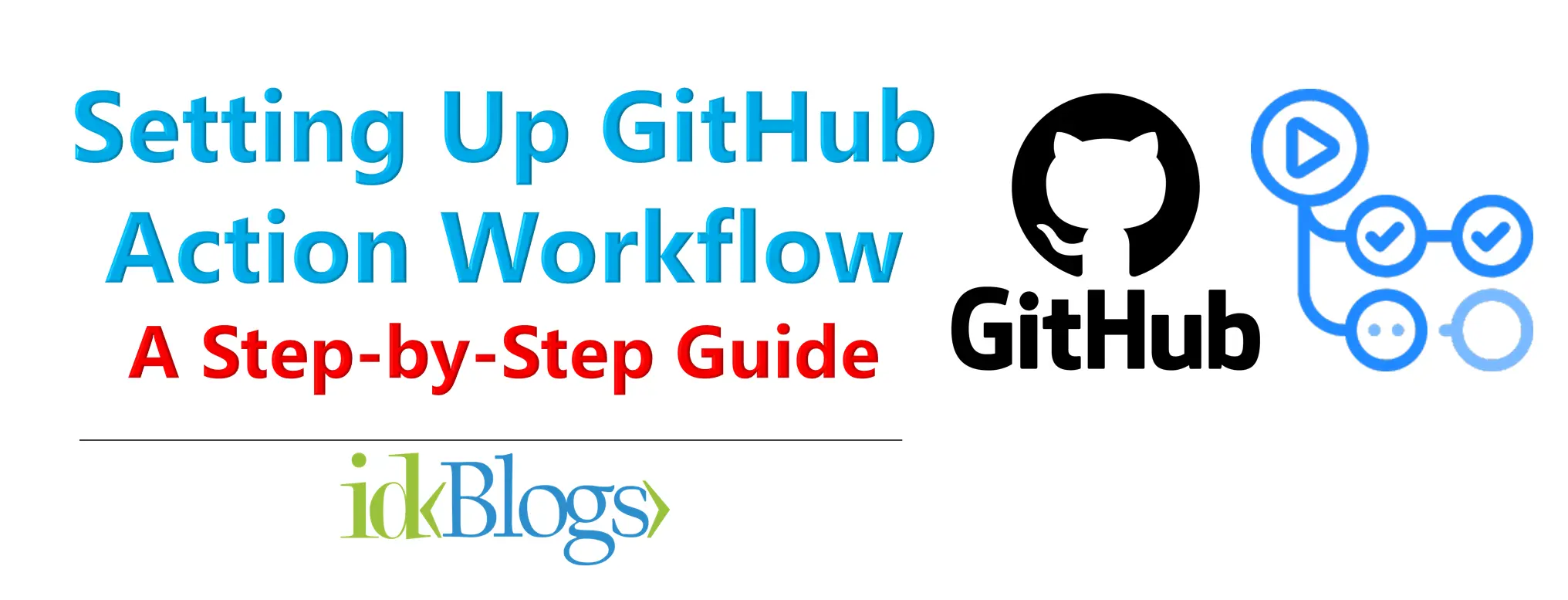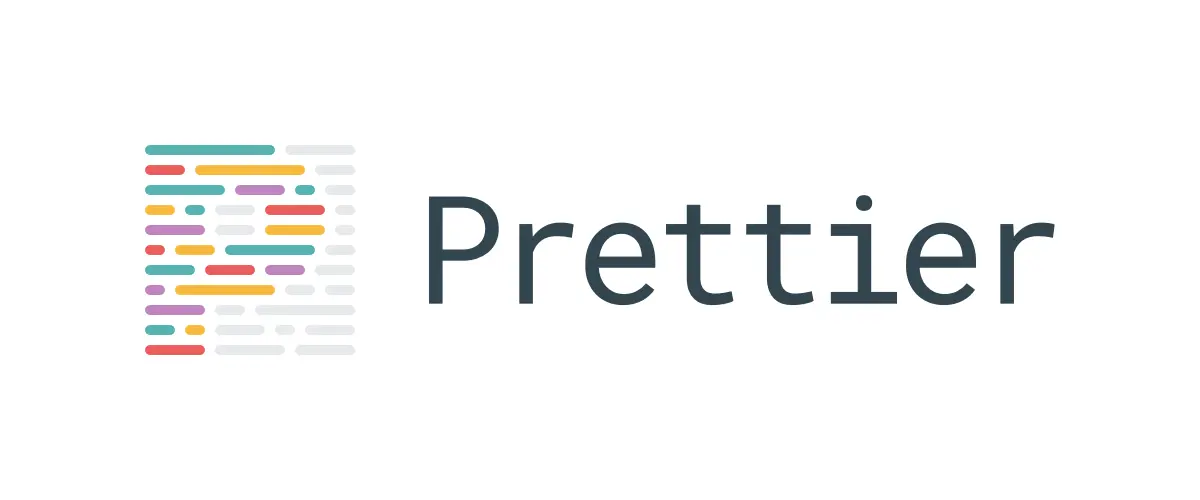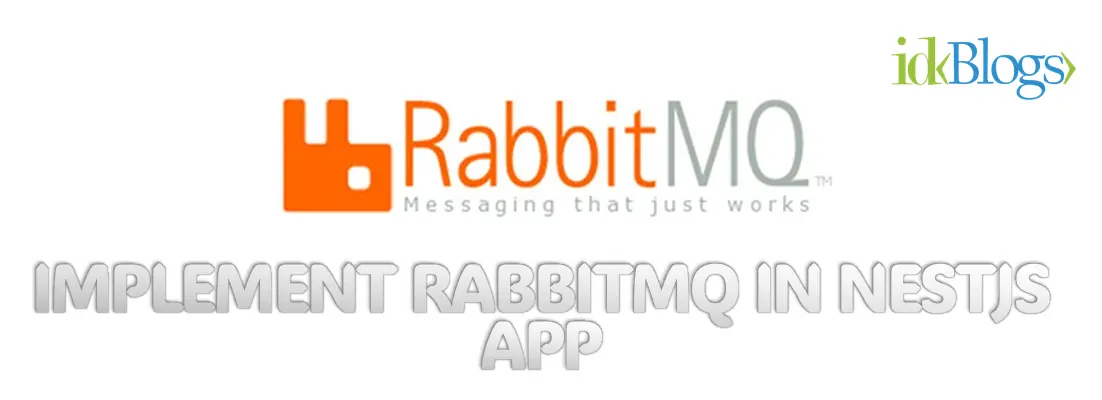
How to Create a GCP Function using Node.js and Deploy to GCP
Google Cloud Platform (GCP) offers a robust serverless computing service called Cloud Functions, which allows developers to create and deploy small, single-purpose functions that respond to events and execute in a scalable and efficient manner. In this article, we will walk through the process of creating a GCP Function using Node.js and deploying it to the GCP environment.Prerequisites
Before we dive into the implementation, make sure you have the following prerequisites in place:1. A GCP account with appropriate access and permissions.
2. The Google Cloud SDK installed on your local machine.
3. Basic knowledge of Node.js and JavaScript.
Step 1: Set Up the Development Environment
To begin, ensure that you have Node.js installed on your local machine. You can download it from the official Node.js website. Once installed, open a terminal and verify that Node.js is correctly installed by running the following command:Step 2: Create a New GCP Project
Next, navigate to the Google Cloud Console (https://console.cloud.google.com/) and create a new project by clicking on the project dropdown and selecting "New Project". Give your project a meaningful name and click "Create".Step 3: Enable Cloud Functions API
In the Cloud Console, navigate to the "APIs & Services" section and select "Library". Search for "Cloud Functions API" and enable it for your project.Step 4: Set Up Authentication
To authenticate your local machine with GCP, you need to generate a service account key. In the Cloud Console, navigate to "IAM & Admin" and select "Service Accounts". Create a new service account, grant it the necessary permissions (e.g., Cloud Functions Developer), and generate a JSON key file.Save the JSON key file to a secure location on your local machine.
Step 5: Install and Initialize the Google Cloud SDK
On your local machine, install the Google Cloud SDK by following the instructions provided in the official documentation (https://cloud.google.com/sdk/docs/install). Once installed, open a terminal and run the following command to initialize the SDK and authenticate with GCP:Step 6: Set the Project and Region
Specify your GCP project and region by running the following commands in the terminal:Step 7: Create a New Function
Now, it's time to create a new GCP function. In your terminal, navigate to the directory where you want to store your function's code. Run the following command to initialize a new function:Replace
Step 8: Write the Function's Code
Using your preferred code editor, create a new JavaScript file with the following code:or
Create a function that will be called when any file we be uploaded in the DEMO_BUCKET
Replace
Step 9: Deploy the Function
To deploy the function to GCP, run the following command in the terminal:or
Deploye the function, this function will be called when any file will be uploaded in the DEMO_BUCKET
Ensure that you are in the same directory where your function's code is located.
Conclusion:
In this article, we walked through the process of creating a GCP Function using Node.js and deploying it to the GCP environment. We covered the setup of theRelated Keywords:
GCP function tutorial
Node.js function deployment on GCP
Google Cloud Functions with Node.js
GCP serverless functions
How to create Cloud Functions in GCP
Deploying Node.js functions on Google Cloud Platform
GCP Cloud Functions step-by-step guide
Writing and deploying functions on GCP
Node.js event-driven functions on GCP
Creating scalable functions with GCP and Node.js
Support our IDKBlogs team
Creating quality content takes time and resources, and we are committed to providing value to our
readers.
If you find my articles helpful or informative, please consider supporting us financially.
Any amount (10, 20, 50, 100, ....), no matter how small, will help us continue to produce
high-quality content.
Thank you for your support!
Thank you
I appreciate you taking the time to read this article. The more that you read, the more things you will know. The more that you learn, the more places you'll go.
If you’re interested in Node.js or JavaScript this link will help you a lot.
If you found this article is helpful, then please share this article's link to your friends to whom this is required, you can share this to your technical social media groups also.
You can follow us on our social media page for more updates and latest article updates.
To read more about the technologies, Please
subscribe us, You'll get the monthly newsletter having all the published
article of the last month.
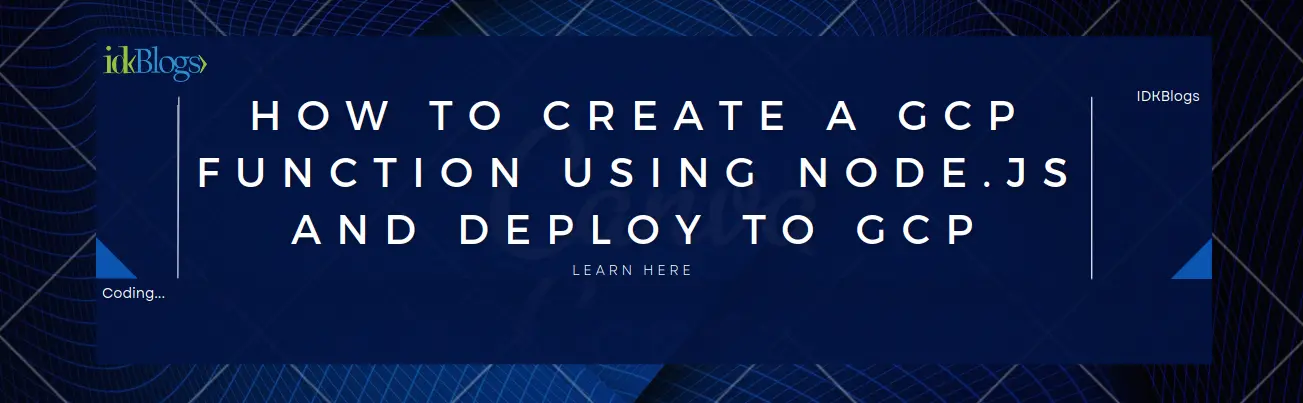
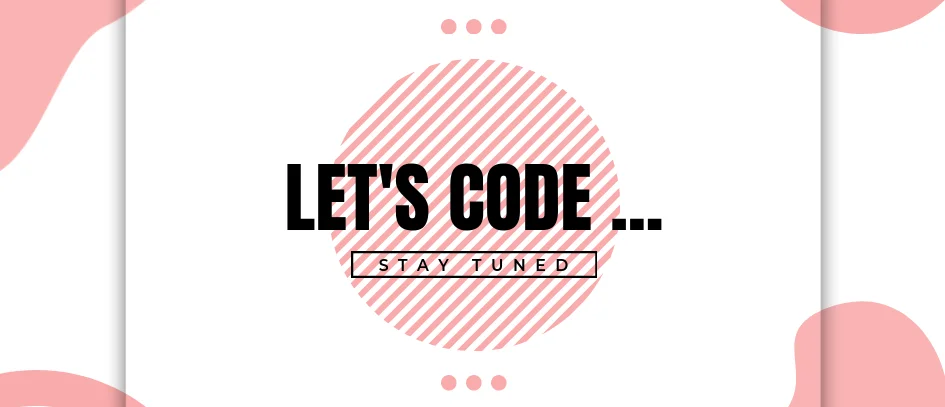
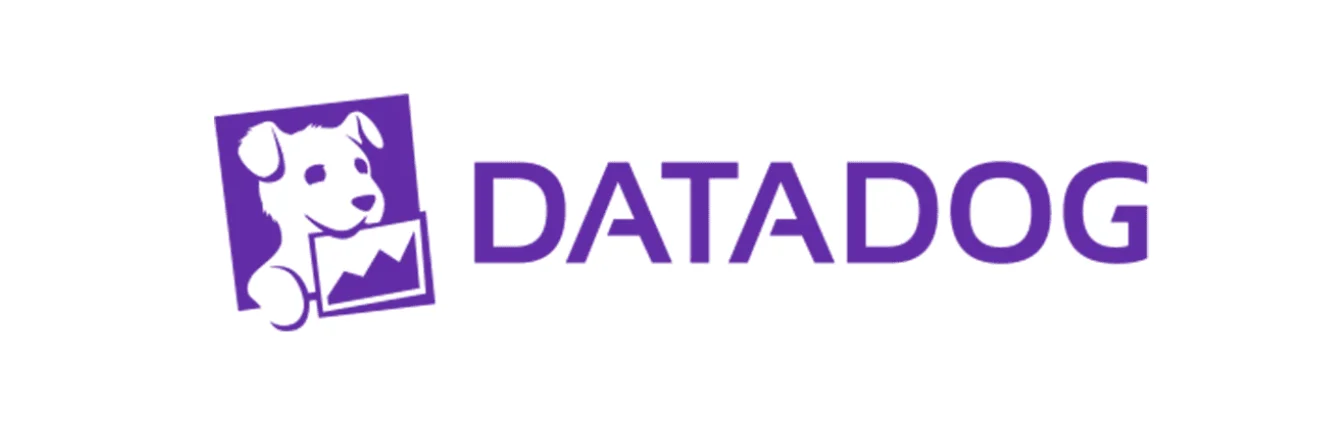
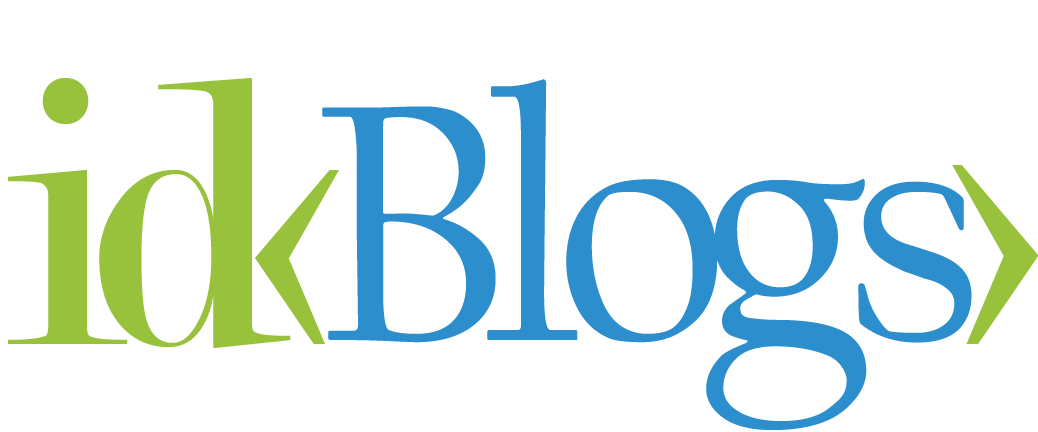
![Implement Kafka Module with AWS Secrets Manager in NodeJS with TypeScript [Modularized Code] Implement Kafka Module with AWS Secrets Manager in NodeJS with TypeScript [Modularized Code]](../../../images/node/426_kafka/426_kafka_1.webp)